Debugging the Application
-
Set a breakpoint in the JVM COBOL code:
-
In the Project Explorer, choose
.
The JVM COBOL business logic appears in the main pane.
-
Double-click the marker bar to the left of the
compute statement in the
toCelsius method.
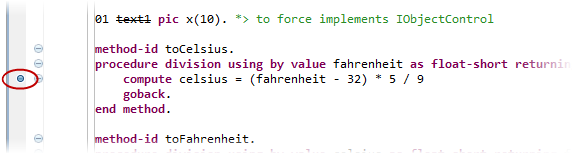
-
In the Project Explorer, choose
.
-
Set a breakpoint in the Java code:
-
In the Project Explorer pane, choose
.
The Java code appears in the main pane.
-
Double-click the marker bar to the left of the
c declaration in the
toCelsius method.
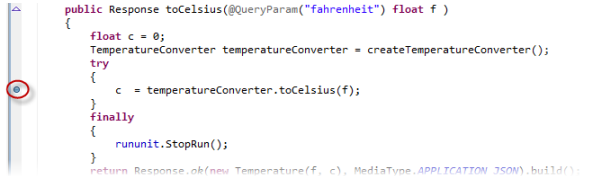
-
In the Project Explorer pane, choose
.
-
Right-click
TemperatureConverterPrj, then choose
.
The Debug On Server dialog box appears.
-
Ensure that
JBoss AS 7.1 is selected and click
Finish.
You receive a notification that the server is not running in debug mode.
-
Ensure
Switch mode (will restart if necessary) is selected and click
OK.
The server is restarted in debug mode. A browser window is opened in the IDE, showing the following URL:
http://localhost:8080/TemperatureConverterPrj/
. You can ignore the HTTP Status code message. EJB does not have a landing page and you need to enter the URL for the application manually. -
In the browser window, load to the following URL:
http://localhost:8080/TemperatureConverterPrj/RestApp1/getCelsius?fahrenheit=212
-
If you are prompted to switch to the
Debug perspective, click
Yes.
The breakpoint is hit and execution breaks in the Java program. At this point, you can step through the program as normal.
-
Press
F8 to resume execution.
The compute breakpoint is hit and execution breaks in the JVM COBOL program.Note: If you get a Source not found message, perform the following steps:
- Click
Edit Source Lookup Path.
This opens the Edit Source Lookup Path dialog box.
- Click Add.
- Click COBOL Project.
- Click
OK.
This opens the Selection Needed dialog box.
- Check the TemperatureConverter project.
- Click OK.
- Click OK.
- Click
Edit Source Lookup Path.
- Continue debugging, or press Ctrl+F2 to terminate. You can click COBOL in the right upper corner of the IDE to switch back to the Team Developer perspective.