Filter the Data File
You can filter the records displayed based on one or more criteria within the record.
-
In the Filter group, click
 (Filter).
(Filter).
The Filter dialog box appears.
Filters are constructed by adding one or more conditions.
-
Click
New Ref.
The basic reference elements appear.
-
In the
Field fields, enter
10 as the start position, and
3 as the number of positions on from that in which to filter within each record.
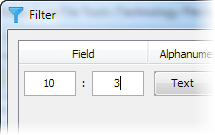
- Ensure the Operator field is set to =.
-
In the
Value field, enter "mr
".
Note: Ensure that you include the space shown at the end of the string.
-
Click
New Field.
The basic field elements appear.
Note: The New Field option is only available when a structure file has been applied to the data file. -
Click
 to the right of
EM-POSITION and select
MN-AGE.
to the right of
EM-POSITION and select
MN-AGE.
- Change the Operator field to <.
- In the Value field, enter 40.
-
Ensure
Match All is selected.
This means that only records that match both criteria are displayed.
-
Click
Filter.
The results filter on the records for all male managers under 40 years of age:
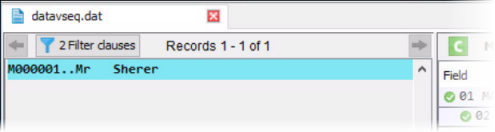 Tip: To view the filter clauses that are currently applied, click Filter Clauses. You can also click
Tip: To view the filter clauses that are currently applied, click Filter Clauses. You can also click (Filter) again to amend the current filter.
(Filter) again to amend the current filter.
-
To remove the filter, click
 in the
Filter group and select
None.
in the
Filter group and select
None.
All records in the data file are redisplayed.