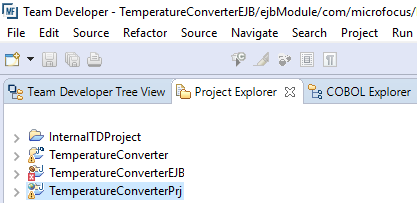Importing the Project Files
- Ensure Eclipse is open in the workspace that you created in the previous step.
-
On the
File menu, choose
Import.
The Import dialog box appears.
- Choose , then click Next.
-
On the
Import Projects pane, click
Browse to the right of
Select root directory and choose the directory in which you extracted the projects.
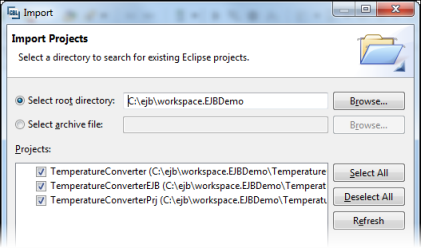
-
Ensure all three projects are selected, then click
Finish.
The workspace now contains the three projects.
If Eclipse is set to build projects automatically, the three projects build successfully.
-
Click the Project Explorer view to see all three projects: