Connecting the Display to an Enterprise Server When Running Applications
By default, when launched, the Rumba Mainframe Display view connects automatically to the enterprise server associated with your project.
You need to connect Rumba Desktop or any third-party emulator manually to the enterprise server associated with your project.
When using the embedded Rumba Mainframe Display view, you can have more than one active connections at the same time, but the display is only showing one of them. To switch to a different connection:
- Click the
Show Terminal button,
 :
:
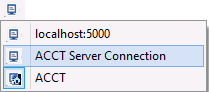
- Click the name of the server to which you want to connect.
This connects the display to the respective server and loads the application in it.
Closing the Rumba Mainframe Display view does not disconnect the active sessions.