Gathering information for Micro Focus SupportLine
When a user problem cannot be resolved by the Application Workflow Manager model administrator/system administrator, report the problem to Micro Focus SupportLine.
Include debug information from the error logs to help further analysis of a problem.
Ensure that a.options file is available in the Eclipse directory of the Enterprise Developer installation. The .options file is copied to the Eclipse directory with the product installation.
It must contain the following information:
com.microfocus.awm/debug=true com.microfocus.awm/debug/flag=true com.microfocus.awm.mvssystem/debug=true com.microfocus.zserver.communicator/tracing=true
If the file is not available in the Eclipse directory of Enterprise Developer you can edit it with Notepad or any similar text editor.
To quickly find the Eclipse directory when saving the .options file, click Open File Location from the Enterprise Developer shortcut.
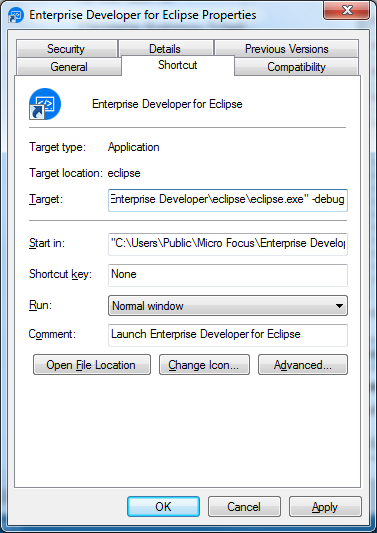
Start the Eclipse workbench with the –debug option (append -debug to the Target field shown above).
Reproduce the error and export the error log to a local file (click Error Log View from the Eclipse workbench).
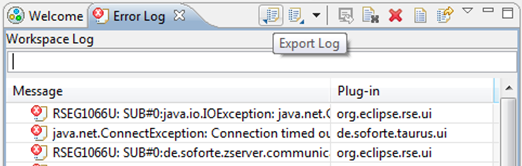
Add the exported file to all the other information (problem description, screenshots, etc.) for SupportLine, and zip it up ready to attach to an incident raised with Micro Focus SupportLine.
Remove the –debug option from the Target field.
You can also add debug information to a remote z/Server user server address space by activating the REXX debug as described in the Workflow Manager Configuration Guide.