2.5 Salvaging and Purging Deleted Files
The Salvage utility lets you recover deleted files and directories from OES file systems. The Purge utility lets you purge deleted files and directories from OES file systems. Files that have been purged cannot be recovered.
2.5.1 Salvaging Deleted Files
IMPORTANT:You cannot salvage files or directories from an OES for Linux Reiser volume.
-
Right-click
 , then click OES Utilities > Salvage.
, then click OES Utilities > Salvage. -
Select the folder where the files you want to recover are located, then click OK.
-
Select the files you want to recover.
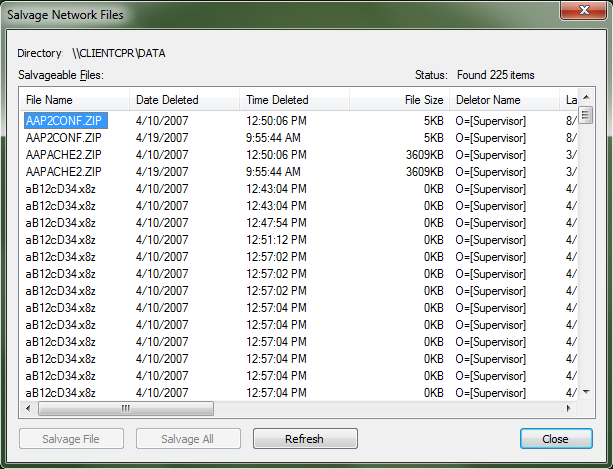
-
Click Salvage File.
To salvage all deleted files in the folder, click Salvage All.
-
Click Close.
2.5.2 Purging Deleted Files
Deleted files are purged from a volume when one of the following events occurs:
-
The Purge Delay setting times out. Deleted files are purged automatically.
-
If a volume starts to fill up, the server starts purging files; the oldest files that have been deleted are automatically purged.
-
If you do not want a file to be restored after deletion, you can enable the Immediate Purge of Deleted Files parameter. The file is deleted and purged immediately.
-
You manually purge the deleted files.
WARNING:The Purge utility permanently removes deleted files from the selected directory. Purged files cannot be recovered with the Salvage utility.
IMPORTANT:You cannot purge deleted files or directories from an OES for Linux Reiser volume.
-
Right-click
 , then click OES Utilities > Purge.
, then click OES Utilities > Purge. -
Select the folder where the files you want to purge are located, then click OK.
-
Select the files you want to purge
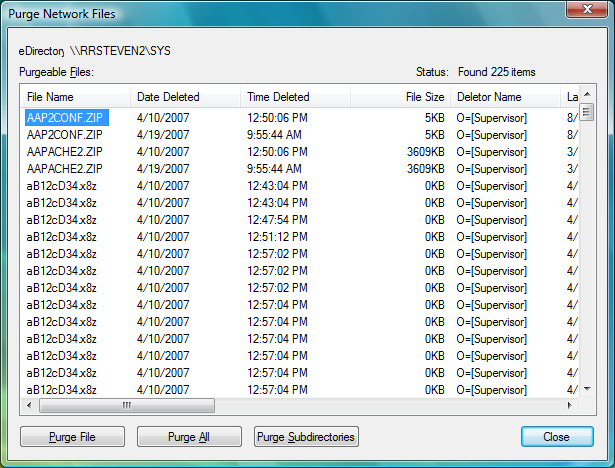
-
Click the appropriate purge option.
-
Click Purge File to purge only the currently selected item(s) from the current directory level for which the Purge Files dialog was invoked.
-
Click Purge All to purge all the deleted file items and deleted directory items in the current directory level for which the Purge Files dialog was invoked.
-
Click Purge Subdirectories to purge all the deleted file items and deleted directory items in the current directory level, and then recurse into each subdirectory and purge all the deleted file items and deleted directory items in them too, starting at the current directory level for which the Purge Files dialog was invoked.
-
-
Click Close.
2.5.3 Salvage and Purge Errors
Beginning with Client for Open Enterprise Server 2 SP4 (IR7), the failure of salvage or purge operations displays appropriate error messages.
Complete failure of salvage or purge operation: When all the files selected for salvage or purge fails, an error message with the error code is displayed.
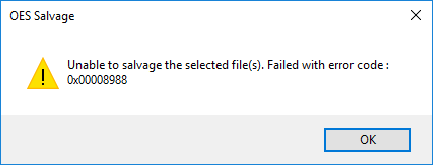
Partial failure of salvage or purge operation: When some of the files selected for salvage or purge fails, the details of the files that failed and their respective error codes are displayed in a dialog box.
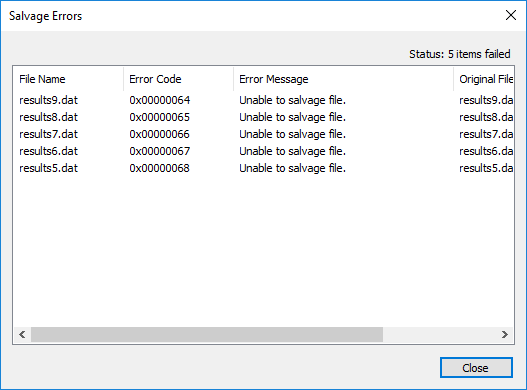
Open Salvage or Purge window: If you try to open a new Salvage or Purge window when one Salvage or Purge window is already open, an error message is displayed.
