4.1 Setting Properties During Installation
Use the Client Install Manager to set properties for one or more workstations before an install. This method saves you from setting each workstation individually.
-
Start the Client Install Manager (nciman.exe) located in the C:\Open Text\Client for Open Enterprise Server\Adminfolder (created when you unzipped the downloaded file).
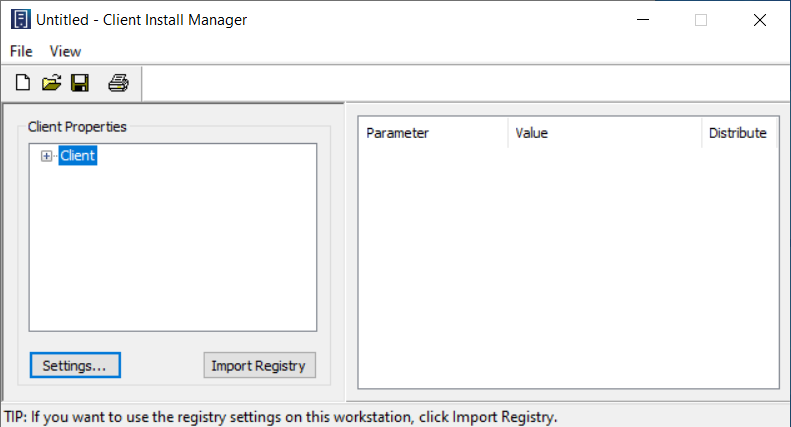
-
Click Settings.
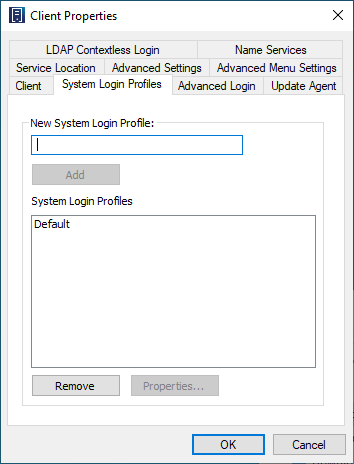
-
Modify the parameters you want, then click OK.
The parameters that you set appear in the Summary list box on the right side of the Client Install Manager.
For more detailed information on these options, see Section 4.2, Setting Properties on a Single Workstation after Installation.
-
Click File > Save.
You can save the file with any filename that you want to use. For example, you could save the file with the name novell.txt and then specify it in the NovellClientPropertiesFile= line of the Install.ini file, or use it at the command line by specifying the /NCPF:novell.txt option.
HINT:You can configure one workstation the way you want other workstations to be configured, then use the Install Manager to import the settings from that workstation’s registry and save them to the properties file you will use during the install. After you set up the workstation, click Import Registry to import the settings into the Install Manager.