Create Launch Templates
Create the required launch templates for each of the EKS upgrade versions. Launch settings, featured in prior AWS versions, has been deprecated and replaced by launch templates.
For information on how to convert an existing launch configuration into a launch template, see Migrating a Launch Configuration to a Launch Template. ArcSight recommends you migrate to launch templates as soon as possible.
These launch templates use the previously-determined AMIs, which you noted. Do the following:
-
Log into the AWS console and browse to the Launch templates management page.
-
Select your current launch template.
-
Click Actions > Modify template (Create new version) to create a copy of the selected configuration. It's helpful do add a description that includes the EKS version contained, so as to tell one version from the others easily.
-
In Application and OS Images (Amazon Machine Image), paste the name of the new AMI for the EKS version you're upgrading to in the Search our full catalog… box. Click enter.
This will take you to the Quickstart AMIs, My AMIs, AWS Marketplace AMIs or Community AMIs tabs. Choose the one that correspond for your case, and select your AMI from it.
This will bring a pop up message stating that Some of your current settings will be changed or removed if you proceed. Click Confirm changes to proceed, since this will only apply to the version of the template you’re actually editing.
Leave the rest of the settings at their default value, except for Storage (volumes) -> EBS Volumes -> Size (GiB). This value defaults to 20, and before proceeding you must change it to reflect the same storage value of the previous launch template.Under Advanced details, the only verification due would be to check that the User data – optional box contains the same user data as the original template. If there was no user data in the original, there's no need to change anything.
Clicking on Create template version will open the newly created template version:
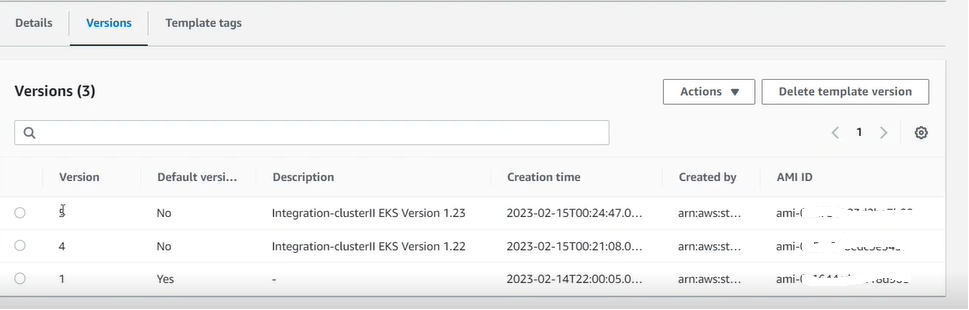
The description added on step 3 will guide you regarding the version of EKS that should be chosen.
-
Repeat steps 2 through 4 to create a new launch template for the next EKS version, using the corresponding AMI which you previously determined.
Except for the name and AMI image ID, all launch template parameters must be the same as the original. This includes:
-
Any desired notifications
-
Tags contained in the original group
-
Same VPC and all private Availability Zones
Next Step: Prepare the Environment