Preparing the Subnet for the NFS Server and Jump Host
In this section, you will prepare the subnets for the NFS server and for the jump host. Place all of the resources in the same virtual network to prevent performance issues caused by network latency. Such resources include resource group, AKS cluster, jumphost, Azure NetApp files, and so on.
Portal
- Open the virtual network used for the installation AKS. In our example, this is
demo-vnetin resource groupsrg-demo.
- On the Virtual network page, under Settings, select Subnets.
- Click + Subnet.
- In Name, specify nfs-subnet.
- In Address range, specify an address range based on the IP assigned by Azure. In our example,
aks-subnetuses the address range10.1.1.0/24, so we use10.1.2.0/24.
Microsoft.NetApp/volumes.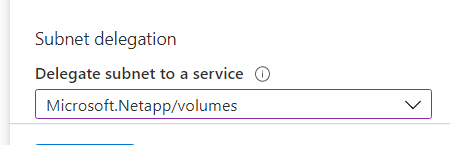
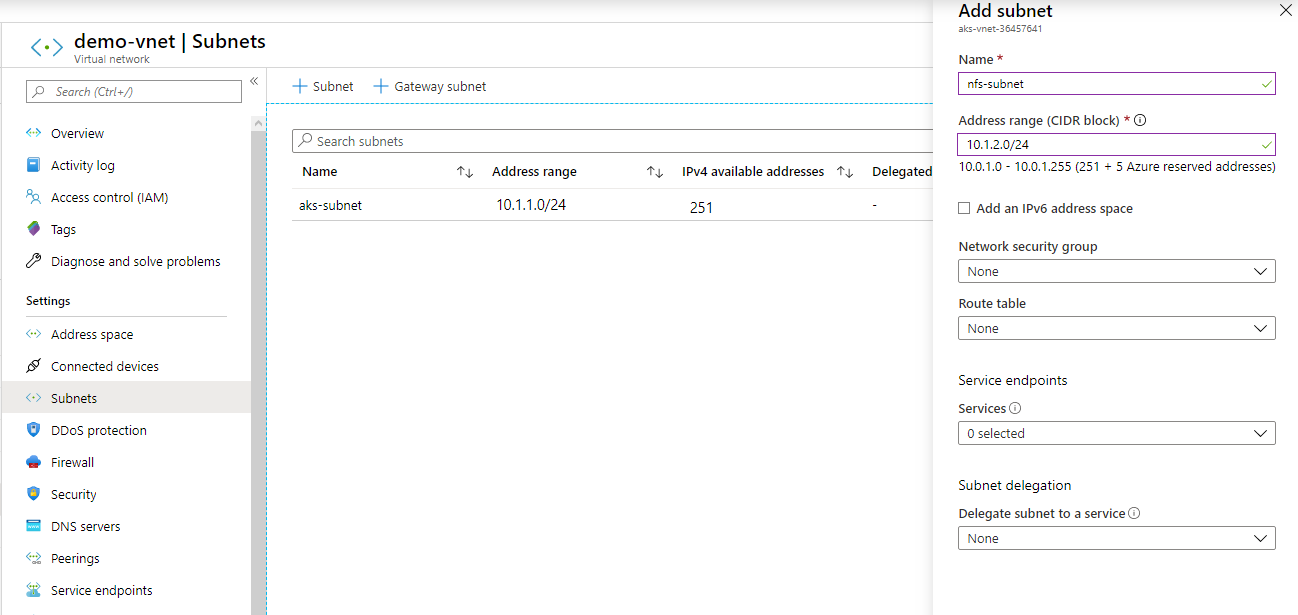
- Click Save to create the subnet.

-
Repeat steps 3 and 6 to create a subnet for the jump host.
- For name, use jumphost-subnet.
- For address range, specify an appropriate range. For example, 10.1.3.0/24.
CLI
Required permissions:create subnets inside the AKS virtual network
- Create the NFS subnet by running the command:
az network vnet subnet create \
--address-prefixes <ADDRESS PREFIX> \
--name nfs-subnet \
-g <RESOURCE GROUP> \
--vnet-name <VIRTUAL NETWORK>
where:
<VIRTUAL NETWORK>is the virtual network name where you want to create the subnet. We will use the virtual network created earlier.<RESOURCE GROUP>is the resource group where the virtual network is located.
--delegations Microsoft.NetApp/volumes to the above command.az network vnet subnet create --address-prefixes 10.1.2.0/24 --name nfs-subnet -g srg-demo --vnet-name demo-vnet- Create the jump host subnet by running a similar command to the one in Step 1, but with a different name and address prefix.
az network vnet subnet create --address-prefixes 10.1.3.0/24 --name jumphost-subnet -g srg-demo --vnet-name demo-vnetNext Step - If you are using NetApp as an NFS Server: (Conditional) If NetApp will be used as an NFS Server
Next Step: Preparing the Jump Host Virtual Machine