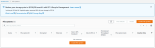Creating the Elastic File System
Amazon Elastic File System (Amazon EFS) provides a simple, scalable, fully managed elastic NFS file system. You can create an EFS through the web UI or the CLI.
- Using the Find Services search tool, locate and browse to the EFS dashboard.
- Click Create file system.
- On the Create file system dialog:
- In Name, specify a name for the EFS.
- Under Virtual Private Cloud (VPC), select the VPC you recorded in your AWS worksheet.
- Click Customize to start the custom EFS wizard.
- On the File system settings page:
- In General, deselect Enable encryption of data at rest.
- In Tags, add one or more identification tags as desired.
- Click Next.
- On the Network Access page:
- Under Mount Targets, for each target:
- Under Subnet ID, select the subnet ID of the private subnet.
- Change the Security groups by adding the Intra VPC security group to the dropdown, and remove any other security groups from the list.
- Click Next.
- On the File system policy - optional page, leave all settings as is and click Next.
- On the Review and create page, review all settings for accuracy, then click Create. You are redirected to the EFS dashboard.
- Record the File system ID in the AWS worksheet.
The creation process may take a few moments; please give the process time to complete.
- Run the following command to create an encrypted EFS file system:
- From the description, record the
FileSystemIdin the AWS worksheet. - Examine the value of
LifeCycleState. Provisioning is complete when the value changes toavailable. (In the example, it has the valuecreating.) -
To check the provisioning status while the process is running, run the following command:
aws efs describe-file-systems \
--file-system-id <FileSystemId>Provisioning usually takes approximately 5 minutes.Example input and output:
aws efs describe-file-systems --file-system-id fs-ebe456b3
{ "FileSystems":[ { "OwnerId":"115370811111", "CreationToken":"a53deaf5-ecd6-4dfa-9206-0e1a3db3e1d9", "FileSystemId":"fs-ebe456b3", "CreationTime":1589557528.0, "LifeCycleState":"available", "Name":"srgdemo-efs", "NumberOfMountTargets":0, "SizeInBytes":{ "Value":6144, "ValueInIA":0, "ValueInStandard":6144 }, "PerformanceMode":"generalPurpose", "Encrypted":false, "ThroughputMode":"bursting", "Tags":[ { "Key":"Name", "Value":"srgdemo-efs" } ] } ] }
aws efs create-file-system \
--encrypted \
--tags Key=Name,Value=<EFS name chosen for easy identification>
Example input and output:
aws efs create-file-system \
--encrypted \ --tags Key=Name,Value=srgdemo-efs
{
"OwnerId":"115370811111",
"CreationToken":"a53deaf5-ecd6-4dfa-9206-0e1a3db3e1d9",
"FileSystemId":"fs-ebe456b3",
"CreationTime":1589557528.0,
"LifeCycleState":"creating",
"Name":"srgdemo-efs",
"NumberOfMountTargets":0,
"SizeInBytes":{
"Value":0,
"ValueInIA":0,
"ValueInStandard":0
},
"PerformanceMode":"generalPurpose",
"Encrypted":false,
"ThroughputMode":"bursting",
"Tags":[
{
"Key":"Name",
"Value":"srgdemo-efs"
}
]
Next Step: Create Mount Targets