Scheduling a Snapshot
You can schedule a snapshot to be taken at intervals. The schedule frequency can be part of your daily analysis and operations. For example, as a best practice, you can run Threat Detector once a day to capture event patterns that happened over the last 24 hours. You can specify a longer period to find patterns with a longer term. To fully automate daily Threat Detector, add actions to a schedule, such as sending notifications, opening cases, or adding systems to an active list, if certain conditions are met.
Where: Navigator > Resources > Threat Detector >Profiles tab
Procedure:
-
Right-click a profile and select Schedule Snapshots.
-
In the Summary field at the bottom, select Click here to set up schedule frequency. This activates the Job Frequency dialog.
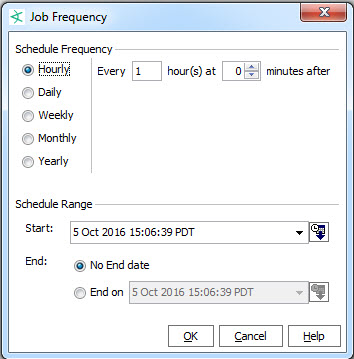
-
Click OK when you have set the frequency and time range.
-
Repeat as required to add more schedules for the same snapshot.
-
When you have added all the schedules for this snapshot, click OK at the bottom of the Jobs tab.
-
To add an action to be taken every time the profile is run, specify an action in the Actions tab of the profile editor, as described in Specifying Actions.