Using the Advanced Selector While Editing Resources
Some resources need a resource attribute. For example, a query viewer needs a query to get data from the database. The Advanced Selector button on the Edit panel of some resources provides options to search for, then select a resource.

Clicking the button displays the Advanced Selector dialog.
Search is enabled by default.
-
If you know the resource by name, enter as many characters in the text field to match the resource name. Then click the search button:

The Search Result(s) panel displays matching resources, if found.
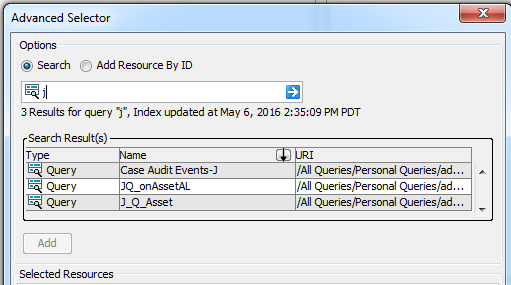
-
In the Search Result(s) panel, select the resource you want to add and click Add to display it in the Selected Resources panel.
-
Click OK to add the resource as an attribute.
-
-
If you know the resource ID, click:

-
Enter the resource ID in the text field and press [Enter]. The Search Results panel displays matching resources, if found.
-
In the Search Result panel, select the resource you want to add and click Add to display it in the Selected Resources panel.
-
Click OK to add the resource as an attribute in the Edit panel.
-