Setting Default and Custom Report Parameters
The report's Parameters tab is where you set report output details such as file format, paper size, and routing instructions. From here you can also set limits on the query return such as row limits and time zone restraints, apply filters, and specify report start and end times.
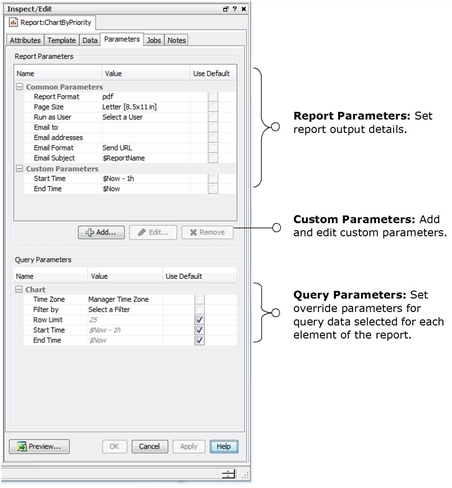
In the Report Parameters area, enter the following values. The Use Default checkboxes do not apply to these items; the default values are used until you uncheck the boxes and use a new value. Note that users can re-set most of these parameters at report runtime.
|
Common Parameters |
Description |
|---|---|
|
Report Format |
From the drop-down menu, select one of the following report output formats:
Your selection affects your choice for e-mail formats. See description for Email Format, another report parameter, in this table. The output file is created at report runtime and is stored in the Archived Report Group corresponding to the report’s group. See the Archives tab on the report’s edit panel. |
|
Page Size |
From the drop-down menu, select a paper size. |
|
Run as User |
This option is not available for case reports. Run the report as a particular user. From the drop-down menu, select the user name by which you would like to run the report. For example, this option would allow an administrator for a Managed Security Service Provider (MSSP) to run report for a customer. The administrator would need write permissions to the user. |
|
Email to |
You can have the report sent as e-mail to one or more ArcSight users. From the drop-down menu, select the Console users to whom the report should be e-mailed. The selection list is read from the Users resource). The recipient will only see his or her user name in the To field even if there are multiple recipients for this report. Handling empty reports: If you are emailing reports, empty reports will also be sent. This is determined by the server property, |
|
Email addresses |
Send the report to one or more comma-separated or semicolon-separated e-mail addresses. This option does not require the recipient to be an ArcSight user. Note: The recipient will only see his or her e-mail address in the To field even if there are multiple recipients for this report. |
|
Email Format |
Specify how the report is to be accessed by the recipient.
Note: The notification automatically uses the URL if you select an email format for an unsupported report format, or if the attachment is too large to be sent. You can adjust the maximum attachment size up to 100 MB with the property, |
|
Email Subject |
Specify the subject on the notification. Defaults to the report’s |
Note: If you are emailing reports, empty reports will also be sent. This is determined by the server property, report.scheduler.notify_empty_reports, which is set to true. If you don’t want empty reports to be sent, add the property to the server.properties file and change the setting to false. Follow the instructions in the ESM Administrator’s Guide on how to edit this file. The details are in the guide’s Configuration section, topic on Managing and Changing Properties File Settings.