Overview of the Upgrade Process
-
As an ArcSight customer, you receive e-mail notifications about new connector releases from Customer Support.
-
ArcSight administrators download the latest releases to the ArcSight Manager where they are available for SmartConnector upgrades.
Tip: SmartConnector upgrade version files are delivered as ArcSight Update packs (
.aup) files. (ArcSight update packs are compressed file sets, similar to.zips.) The administrator copies the.aupfile toARCSIGHT_HOME/updates/onto a running ArcSight Manager. The Manager automatically unzips the.aupfile and copies its contents toARCSIGHT_HOME/repository/. -
From the ArcSight Console, administrators select connectors to be upgraded (one at a time) and launch the upgrade command for each of them.
-
The selected connectors upgrade themselves, restart, and send upgrade results (success or failure) back to the ArcSight Console through the ArcSight Manager. The upgraded connector runs in the same home directory as the old connector.
-
If the upgrade is successful, the new connector starts and reports on successful upgrade status.
-
If the upgraded connector fails to start, the original connector restarts automatically as a fail-over measure. This is essentially an automatic rollback, and restart.
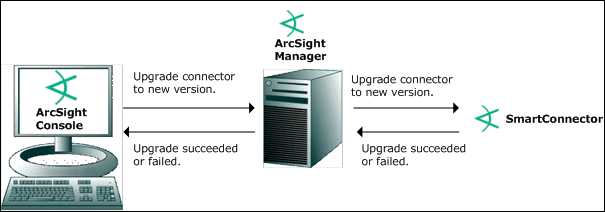
Tip: Monitoring SmartConnector Upgrade Status
SmartConnectors automatically determine their upgrade status when they start.
-
When a connector starts up, it determines whether it is upgraded.
-
If so, it waits for a configurable time interval for events from the monitored device to be processed.
-
If, after that time interval, events have been processed, the SmartConnector is deemed up and running. The ArcSight Console indicates that the upgrade for that connector is a success and the newer connector version is reflected.
-
Additional notes on the SmartConnector upgrade procedure:
-
When upgrading SmartConnectors, be sure to download current versions of the connector configuration guides from the ArcSight Product Documentation. New or revised information is provided in these guides as appropriate per each release of SmartConnectors. To check version numbers on your current connectors, see Getting Status and Versions on Installed SmartConnectors.
-
You need administrative permissions to upgrade connectors.
-
Newer versions of the connectors you want must be available on the Manager to which you are connected.
-
The option for remote upgrade is available only on SmartConnectors of version 4.0.2.xxxx.0 or newer. Earlier versions of Connectors (or Agents) must be upgraded manually by installing a newer version of the connector.
-
As a prerequisite to upgrading connectors, both the ArcSight Manager and the connector must be running.
-
The
Upgrade SmartConnectorscommand is available as one of several SmartConnector control commands.