Specifying Group Attributes
Optionally, you can specify group attributes, which are functions on numerical fields. These attributes are shown as mouse-over tooltips on groups (blocks) on a displayed hierarchy map. They are also available as label, size, and color options.
For each attribute you want to add, provide a label, a function, and a field to which to apply the function. This can be done on numeric fields only. For example, if you add an Event Count label, select the Sum function, and apply this to the aggregatedEventCount field, the function finds the sum of event count value.
To add group attributes:
-
Click the Group Attributes cell. A browse button
 is displayed.
is displayed. -
Click the browse button. The Group Attributes dialog opens.
-
Click the Label column and enter a name for the attribute you want to create. You can add multiple labels.
-
Click the Function column for a label and select a function to be applied to a field that you select in the next step. You can set a function for a numeric field only.
-
Click the Field column against a label and select a field to which to apply the function.
For example, we’ll create two labels, Event Count and Priority, and map them as follows.
|
Label |
Function |
Field |
|---|---|---|
|
Event Count |
Sum |
assetCriticality |
|
Priority |
Max |
priority |
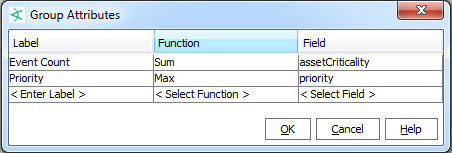
On the displayed map, the mouse-over tooltip on each block (group) shows both the event count and the highest priority events included in that block. Also, specified group attributes (Event Count and Priority, in this case) are available as Label By, Size By, and Color By options on the data monitor.