Example of Creating a Simple Report with the Wizard
Where: Navigator > Resources > Reports
-
Right-click your Reports user folder and select Start Report Wizard.
Click Next on the wizard's welcome page.
-
On the Report Name page, enter a name for your report (this example uses My Top 10 Events Report). Click Next.
-
On the Data Sources page, select the Queries tab (if not already selected, and navigate the Queries tree to choose an existing query. For this example, we select the Top 10 Events query, which you can find in
Queries/Shared/All Queries/ArcSight Administration/ESM/System Health/Events/Top N Activity Reports/.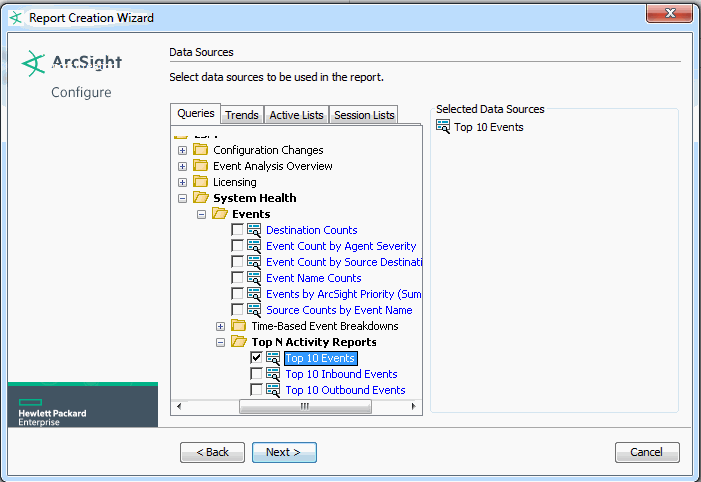
Click Next.
-
On the Template page, select a template. For this example, select the Simple Table Portrait template under
/Report Templates Shared/All Report Templates/ArcSight System/.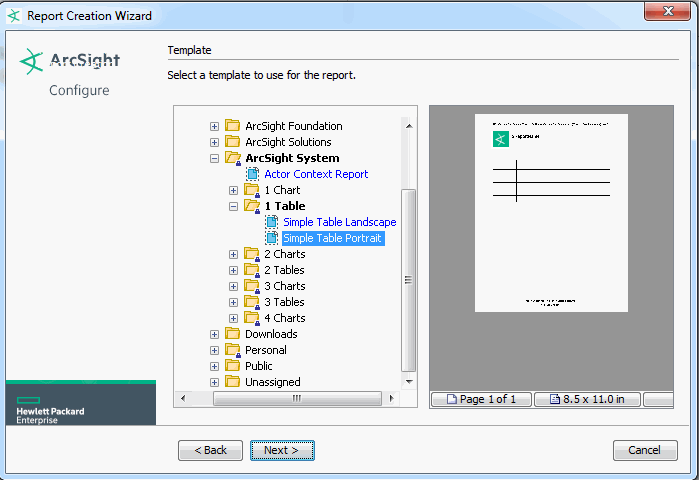
-
On the Bind page, verify the data source you selected in a previous step. In our example, we chose the Top 10 Events query.
Click Next.
-
Review the report configuration summary and verify that all previous settings are reflected here.
-
When you are satisfied with the report configuration, click Finish on the last page of the Report Wizard.
The Report Editor is automatically displayed on the Attributes tab.

-
Click Apply or OK on the Report editor to apply the report name and create the report.
-
The new report is added to your Reports folder shown in the Navigator.

-
On the Navigator panel Reports tree, open your Reports folder, right-click the new report and select Run > Report with defaults.