2.5 Installing the AD Bridge Linux Agent
When you download the AD Bridge Linux Agent installer, you will need to unpack the installer for your specific Linux distribution. An example of the files included with the final distribution installer is shown below:
-
adb-agent-rh7-2.0.rpm
-
install.sh
-
uninstall.sh
NOTE:The AD Bridge Linux Agent installer also installs .Net Core 6, which is necessary during uninstallation.
To install the AD Bridge Linux Agent on a Linux machine:
-
Copy the Linux Agent installer file applicable to your distribution onto the Linux machine.
Installer file
Linux distribution
ADB_3_5_LinuxAgents.tar.gz
-
RHEL 7,8 and 9
-
SLES 12 and 15
ADB_3_5_UbuntuAgents.tar.gz
-
Ubuntu 22
-
Ubuntu 20
-
Ubuntu 18
-
-
On the command line, log in as the root user and type the following command to unpack the applicable installation package from the table above: tar xvzf <file name>.
-
For all distributions except Ubuntu, type the command again using the file name specific to your platform from the table below.
For example: tar xvf <file name>
Installer file
Linux distribution
RHEL9.tar
-
RHEL 9
RHEL8.tar
-
RHEL 8
RHEL7.tar
-
RHEL 7
Ubuntu22.tar
Ubuntu 22
Ubuntu20.tar
Ubuntu 20
Ubuntu18.tar
Ubuntu 18
SLES15.tar
SLES 15
SLES12.tar
SLES 12
-
-
Copy the Linux Agent installer file applicable to your distribution onto the Linux machine.
-
On the command line, log in as the root user and type the following command to unpack the applicable installation package from the table above: tar xvzf <file name>.
-
Verify the installer files are on the machine with a list command: # ls.
-
Run the install.sh script file as root to set up the Linux Agent. For example:
-
# ./install.sh
-
#bash install.sh
Available agent configuration types are:
- (a) - Join the Agent to Active Directory
- (g) - Join the agent to the Cloud Gateway Only
- (h) - Join the agent to the Cloud Gateway, and create an AD object for this computer (Hybrid Mode)
- (n) - Don't join the agent to anything
Installation time varies depending on your environment and prerequisites that need installation. Warning messages during the installation are informational and do not necessarily require action unless you experience an installation failure.
IMPORTANT:For SUSE installations, you may receive a confirmation prompt y/n before the installation starts. For SUSE 15 installations, the dotnet-runtime-6 installation displays a problem dependency for libicu52-1.
Enter 2 to ignore the dependency and enter y when prompted to install “NEW packages.”
IMPORTANT:When you encounter a realm error when attempting to install or uninstall the adjunct agent on Ubuntu 22 server, install or uninstall the adjunct agent, use the respective script with sudo privileges: 'sudo ./install.sh' for installation and 'sudo ./uninstall.sh' for uninstallation.
IMPORTANT:When the install agent with AD Join for SLES OS fails, insert the respective SLES ISO image and run zypper install realmd adcli sssd sssd-tools sssd-ad samba-client krb5-client openldap2-client and zypper refresh && zypper update commands. Once the packages are installed then run the SLES Agent Installer.
-
-
(Optional) Enter a, g, h, or n when prompted to join Active Directory.
NOTE:This step and the following step are optional if you want to join agent configuration type at a later time. For information about joining Agent Configuration Type after installation, see Joining Agent Configuration Type Post Installation.
-
(Optional) When prompted, provide the full domain name, the AD account with rights to join a domain, and AD account password. For example:
myCompany.local administrator <password>
NOTE:A fully qualified domain name (FQDN) is only required to join the agent to Active Directory.
During the installation, the Linux Agent is added by default to the Computers OU in Active Directory. After the installation is complete, the Linux Agent service runs on the Linux system, as demonstrated in the example below of an installation on a Red Hat distribution.
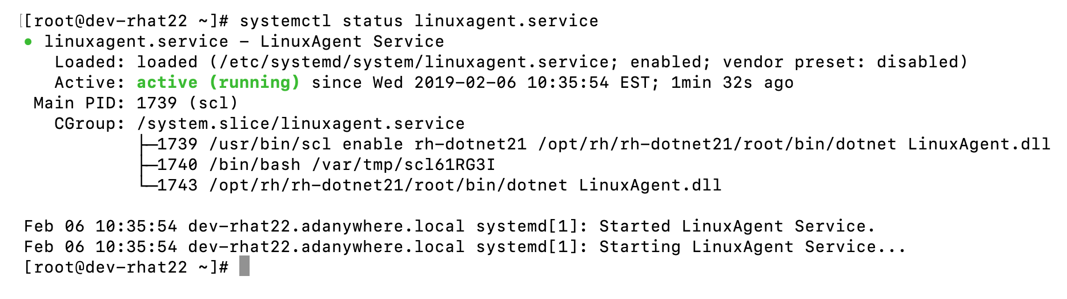
NOTE:For information about how to start the Linux Agent Service or verify it is running, see Linux Agent Commands and Lookups.