Create Fields in the Schema Editor
Use the Schema tab in the AccuWork Schema Editor to create new fields in the AccuWork issue database:
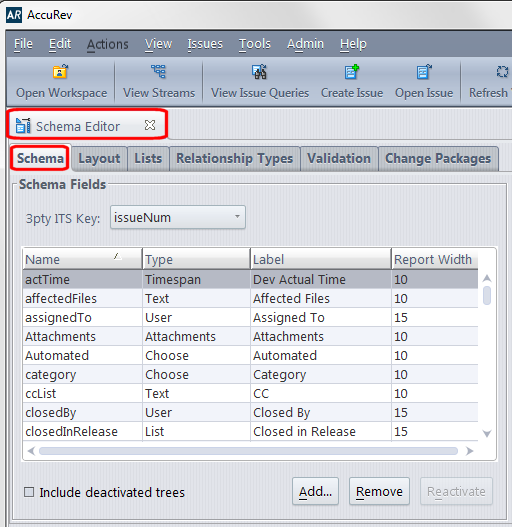
Refer to your AccuRev user documentation for more information on using the AccuWork Schema Editor.
The following tables summarize the fields you must create in the AccuWork schema for supported ITSs.
These are the minimum fields required for AccuSync to synchronize issues with your ITS. Consider creating other fields in the AccuWork schema as needed. For example, you might want to create a state field with a type of Choose whose values are Defined, In-Progress, Completed, and Accepted, for example.
IBM Rational ClearQuest
The following table identifies the IBM Rational ClearQuest field types and describes how each field is used by AccuSync. New fields must use the name and type shown here.
| Field Name | Label | Type | Description |
|---|---|---|---|
| cqKey | Text | Stores the IBM Rational ClearQuest issue key (SAMPLE00000048, for example) of the request or task associated with the AccuWork issue. If you are currently using AccuBridge, note that the name of the ClearQuest key field has changed. | |
| cqLink | Attachments | Stores the URL that AccuWork users can use to launch a web browser and access the issue in ClearQuest. If you are currently using AccuBridge, note that the name of the ClearQuest issue linkfield has changed. | |
| securityPolicy | Text | Stores the security policy associated with the change request (Everyone, OpenUP Security, and so on). |
BMC Remedy
The following table identifies the minimum fields required to create incident records in BMC Remedy.
| Field Name | Label | Type | Description |
|---|---|---|---|
| remedyKey | Text | Stores the incident issue key (INC_CAL_1000004, for example) of the issue associated with the AccuWork issue. | |
| remedyLink | Attachment | Stores the URL that AccuWork users can use to launch a web browser and access the issue in BMC Remedy. |
Required fields can be customized and will vary based on application type. Consult your BMC Remedy administrator for the fields required for your implementation, and then create at least those mappings in your BMC Remedy configuration.
Rally
The following table identifies the Rally field types and describes how each field is used by AccuSync. New fields must use the name and type shown here.
| Field Name | Label | Type | Description |
|---|---|---|---|
| rallyID | Text | Stores the Rally Formatted ID (DE239 or US481, for example) of the artifact associated with the AccuWork issue. | |
| rallyObjectID | Text | Stores the unique Rally alphanumeric key for each issue record. Do not confuse this field with issueNum, which uniquely identifies the issue record at the AccuWork level. | |
| rallyIssueLink | Attachments | Stores the URL that AccuWork users can use to launch a Web browser and access the artifact in Rally. | |
| Workspace | Choose | Stores the name of the Rally workspace the issue is associated with. | |
| Project | Choose | Stores the name of the Rally project associated with the Rally workspace.
In Rally, multiple nested projects may have the same name. For example, Project_1 may contain child project Project_ABC and Project_2 may also contain a child project named Project_ABC. For nested projects having the same name as other nested projects, specify the full pathname for the project, using the pipe character. For example: Project_1|Project_AB C Project_2|Project_AB C |
JIRA
The following table identifies the JIRA field types and describes how each field is used by AccuSync. New fields must use the name and type shown here.
| Field Name | Label | Type | Description |
|---|---|---|---|
| jiraKey | Text | Stores the JIRA issue key (WEB-01, for example) of the issue associated with the AccuWork issue. If you are currently using AccuBridge, note that the name of the JIRA key field has changed. | |
| jiraIssueLink | Attachments | Stores the URL that AccuWork users can use to launch a web browser and access the issue in JIRA. If you are currently using AccuBridge, note that the name of the JIRA issue link field has changed. | |
| jiraProject | Choose | Stores the name of the JIRA project associated with the AccuRev depot. Make sure to specify values for your JIRA projects. See Using Choose Type Fields for more information. | |
| type | Choose | Stores the values of JIRA issue types: Bug, New Feature, Task, and Improvement, for example. If the type field is already defined in your AccuWork Schema, make sure it is of the type Choose and that values for the field have been specified. |
HP ALM
The following table identifies the HP ALM field types and describes how each field is used by AccuSync. New fields must use the name and type shown here.
| Field Name | Label | Type | Description |
|---|---|---|---|
| hpKey | Text | Stores the HP ALM issue key (214, for example) of the issue associated with the AccuWork issue. If you are currently using AccuBridge, note that the name of the HP ALM key field has changed. | |
| hpLink | Attachments | Stores the URL that AccuWork users can use to launch a web browser and access the issue in HP ALM. If you are currently using AccuBridge, note that the name of the HP ALM issue link field has changed. |