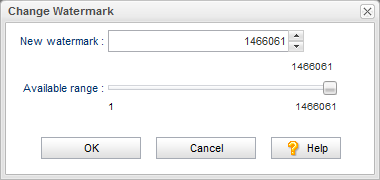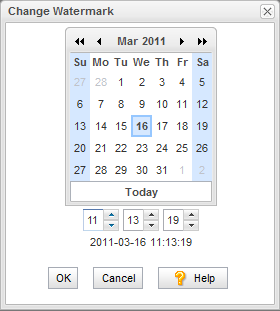A watermark is a value that identifies the most recent transaction in a system. In AccuRev, the watermark is represented by the transaction number in a depot. For example, a watermark of 10979 means that the last recorded transaction for a given depot was number 10979. In Rally and JIRA, the watermark is represented by the timestamp of the most recent transaction. For example, a watermark of 2012-03-29 12:45:33 means that the last transaction occurred at 12:45:33 on March 29.
|
•
|
Prior to the initial synchronization. Imagine the current AccuWork transaction number is at 1000 when you install and configure AccuSync. If you want to synchronize with your ITS using an earlier watermark -- either based on transaction number or date -- you can do so. If you do not modify the watermark, AccuSync synchronizes all the issues in your systems, starting with the first transaction/earliest date, that match the mapping definitions you have defined for your synchronization patterns.
|
|
•
|
To synchronize a previously skipped issue. Imagine that you make a change to an issue that was skipped by the synchronization process -- perhaps a filter prevented the issue from being synchronized -- and you now want to synchronize the issue. You can redefine the filter to include this issue the next time you synchronize, but because the watermark is now greater than it was when you changed the filter, AccuSync will still not synchronize the issue. In this case, you can set the watermark to a value lower/earlier than the watermark recorded for that issue and then run synchronization again.
|
The AccuSync watermark tool displays the current watermark for the system you select, and optionally lets you change the watermark. There are separate tools for AccuWork and your ITS, as shown in the following table:
|
2.
|
Click the Change Watermark button.
|
The value in the New watermark field reflects the most recent transaction in the depot synchronized by this AccuSync Configuration. The Available range slider indicates the range of transactions for the depot, from 1 to the current transaction level.
|
•
|
Enter (type or paste, for example) a value in the New watermark field
|
|
•
|
Click the spin control in the New watermark field
|
|
•
|
Drag the Available range slider (the value in the New watermark field changes as you move the slider)
|
|
4.
|
Click OK.
|
|
3.
|
Click the Change Watermark button.
|
|
•
|
Click Today to reset the watermark to the current date. The timestamp fields (hh:mm:ss) are set to 00:00:00.
|
|
5.
|
Click OK.
|