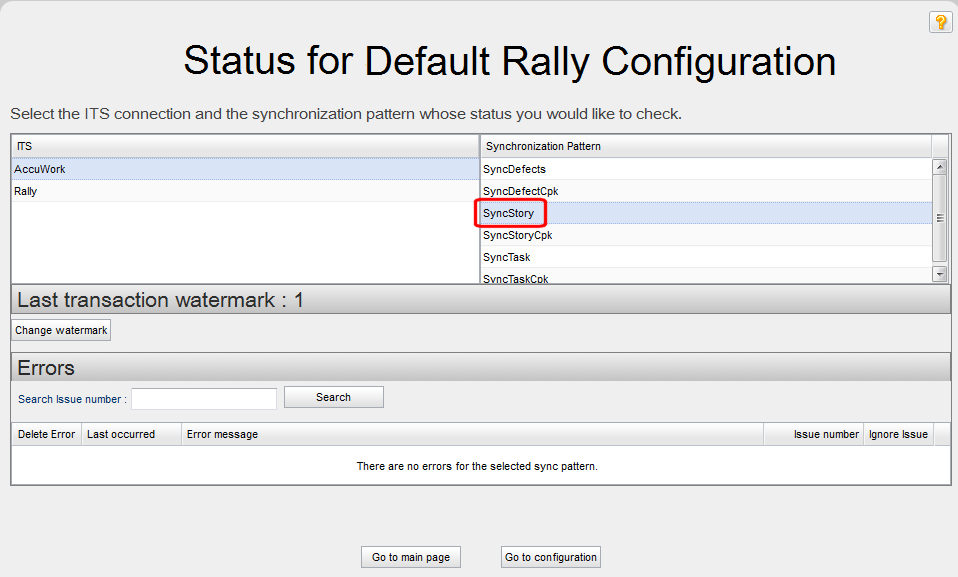|
The synchronization is running with no errors. Placing the pointer over the button displays the tooltip, Status (no errors).
Note: This symbol is also displayed when the synchronization is idle.
|
|
|
One or more errors occurred during the synchronization. Placing the pointer over the button displays a tooltip that tells you the number of errors, Status (2 errors), for example. For an AccuSync Configuration, this is the summary of errors for all synchronization patterns associated with the configuration; for a synchronization pattern, this number represents the errors for that synchronization pattern only.
See Responding to Errors for more information.
|
To review errors for a particular ITS, click the name of that system (AccuWork or Rally, in this example), and then click the synchronization pattern you want to investigate. The Errors table displays all errors for the currently selected synchronization pattern; errors are listed in the order in which AccuSync encounters them. See Responding to Errors for more information on working with synchronization errors.
When you start AccuSync, AccuSync creates a log that is updated while AccuSync runs. The log, bridge.log, is written to the \bin directory of the AccuSync installation directory (c:\Program Files (x86)\AccuSync\bin\bridge.log, for example). The log can provide useful information when troubleshooting synchronization errors.