Create Patch/Apply Patch
Create Patch creates a portable Eclipse patch file based on one or more files in your AccuRev workspace. The Create Patch command filters files in your workspace, displaying only those that have been modified. A file under AccuRev control is considered modified if it has one of the following statuses:
- (modified)
- (modified)(member)
- (overlap)(modified)
- (overlap)(modified)(member)
- (kept)(member)
Creating a Patch
To create a patch from modified files under AccuRev control:
- In the
Eclipse Navigator view (from the
Project Explorer, for example), right-click the file you want to use to create a patch and choose
from the context menu.
Tip: You can select multiple files.
The Create Patch dialog box appears.
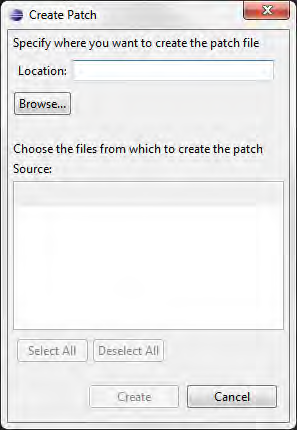
- Specify the full path of the location where you want to create the patch file. Optionally, specify a filename. If you do not
specify a file name, the patch is created as
ac_patch.txt.
Note: One patch file is created, regardless of the number of files you choose.
- Expand the Eclipse project folder.
- Select the files from which you want to create a patch.
- Click Create.
The patch file is created using the name and location you specified in Step 2.
Applying a Patch
You use the Apply Patch command to apply a patch created using the Create Patch command.
Refer to your Eclipse documentation for more information about applying patches.