Other Preferences for Specifying Character Encoding
In addition to using
Eclipse preferences to set character encoding for workspaces, you can also use preferences to set character encoding based on content
types, and for files associated with other
Eclipse plug-ins you have installed (plug-ins for Web and XML application development, for example).
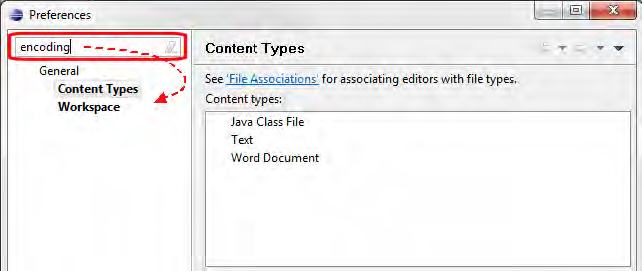
To locate all the places where you can specify preferences for character encoding, type “encoding” in the Preference dialog box Filter field. As you type, titles of the preference pages containing “encoding” are displayed in the Preferences dialog box left pane:
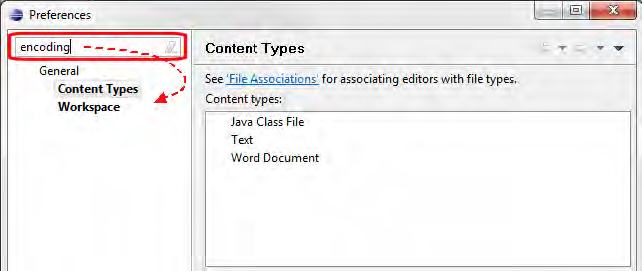
Navigate the preference pages for the plug-ins you have installed and review, and optionally set character encoding on those pages.
For example, to set character encoding based on a file’s content type:
- From the main menu, select . The Preferences dialog box appears.
- Navigate General to display the Content Types page.
- Scroll through the Content types field, review the corresponding file associations, and set the value in the Default encoding field as needed.
- Click the OK button to save the settings and close the Preferences dialog box.