Adding an AccuRev Server
In the
AccuRev Plug-In for Eclipse, you are asked to select the
AccuRev Server where your
AccuRev files are stored. If your
AccuRev Server does not appear as a choice, you can add the server using this procedure.
-
Click the
New button
 on the
Eclipse toolbar.
Tip: Or, you can select from the Eclipse main menu or select from the Eclipse main menu.The New Project dialog box appears.
on the
Eclipse toolbar.
Tip: Or, you can select from the Eclipse main menu or select from the Eclipse main menu.The New Project dialog box appears.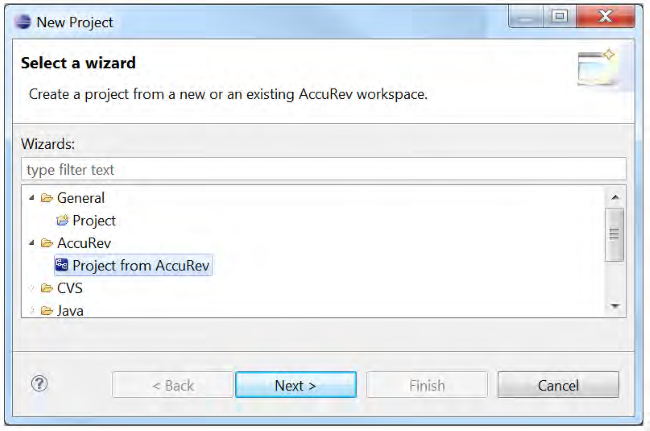
- In the Wizards field, navigate to . (If you have many wizards, simply type A in the Wizards field to go directly to AccuRev in the list.)
-
Click
Next.
Note: If you are not already logged in to AccuRev, you are prompted to do so. See Logging In to AccuRev.The Checkout from AccuRev page appears.
-
Click the
Add Server button to add a server to the list of servers.
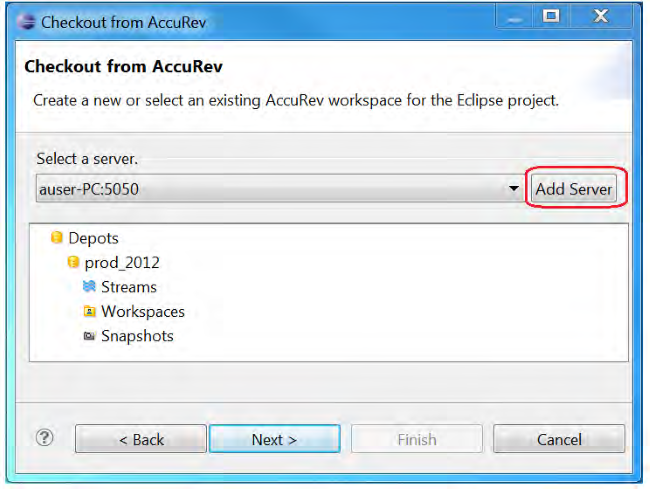 The
Available
AccuRev Servers dialog box appears.
The
Available
AccuRev Servers dialog box appears.
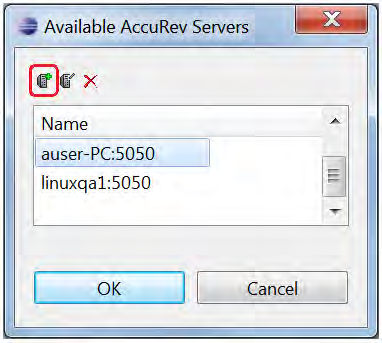
-
Click the
Add Server button.
The
New Server dialog box appears.
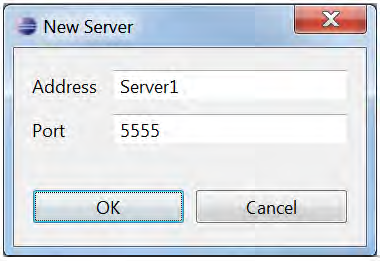
- Complete the Address and Port fields and click OK. The new server is added to the list of servers.