Creating an AccuWork Query
You can create and run
AccuWork queries from within your
Eclipse development environment by using the
AccuRev Plug-In for Eclipse integration with
Mylyn.
Note: Before running
AccuWork queries in a
Mylyn view, you must specify a default query in the
AccuWork Query Browser by right-clicking an existing query and selecting
Set as Default from the context menu.
To create an AccuWork query:
- In Eclipse, open the Mylyn view by selecting . The Task List tab is active.
-
On the
Mylyn Task List tab, click the
New Task option list and select
New Query.
The
New Query dialog box appears:
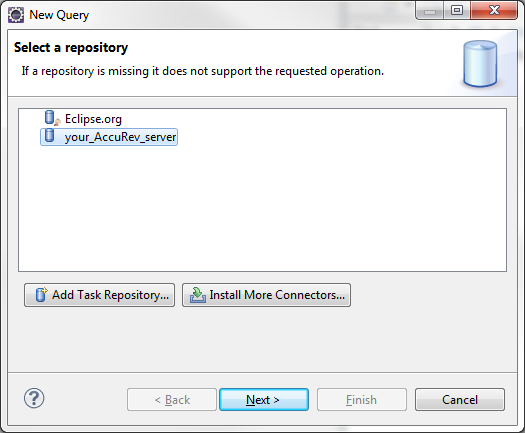
-
Select the name of your
AccuRev Server and click
Next.
The
Edit Query dialog box appears:

-
Specify settings in the
Edit Query dialog box
- Query Title
- A name for your new query.
- Type
- The kind of query you want to construct, such as: defect, task, enhancement, story, or requirement.
- Include Completed
- Indicates that you want the query to return defects, tasks, enhancements, stories, or requirements that have already been completed.
- Owner
- The owner of the query. Typically, you would select your own user name, unless you are assigning queries to other users.
- Depot
- The name of the AccuRev depot that you are querying.
- Click Finish. The new query appears in the Task List tab in your Mylyn view, followed by the name of your AccuRev Server.