Adding an AccuWork Task Repository
Before using the
AccuRev Plug-In for Eclipse integration with
Mylyn, you must add an
AccuWork task repository.
To add an AccuWork task repository:
- In Eclipse, open the Mylyn view by selecting . The Task Repositories tab is active.
-
Click the
Add Task Repository button
 .
The
Select a task repository type page of the
Add Task Repository wizard appears:
.
The
Select a task repository type page of the
Add Task Repository wizard appears:
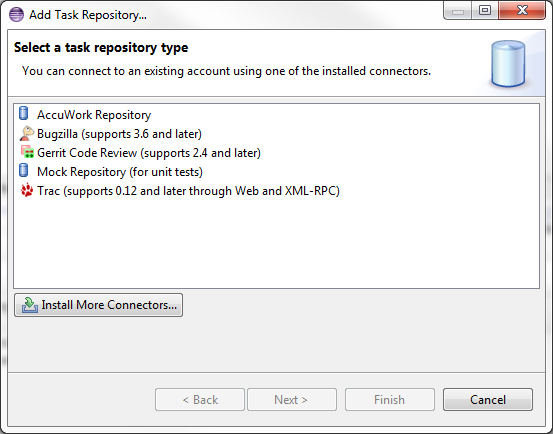
-
Select the
AccuWork Repository option and click
Next.
The
AccuWork Repository Settings page of the
Add Task Repository wizard appears:

-
Specify the following:
- Server
- Your
AccuRev Server. The server information you enter should take the following form:
<server_name>:<port_number>.
Note: The server must be one of the AccuRev Servers that is already available to you through the AccuRev Plug-In for Eclipse.
- Label
- A name you designate for your AccuRev Server.
- Disconnected
- The default state of the AccuRev Server is disconnected.
- User ID
- Your AccuRev user name.
- Password
- Your AccuRev password.
- Save Password
- Indicates that you want Eclipse to remember your password between sessions.
- Task Editor Settings
- Optional settings that specify the look and feel of the Task Editor.
- Click Validate Settings to confirm the accuracy of the AccuRev Server settings.
- Click Finish to apply the current settings and dismiss the dialog box.