AccuRev Search/Status View
When you perform an AccuRev search (for example, ), the results are shown in a table in the AccuRev Search/Status view. By default, the results of all searches except the Stranded search display only the elements from the selected files and/or directories. (The Stranded search displays (stranded) elements from the entire workspace.)
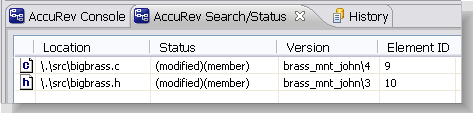
Each object is listed by its pathname relative to the AccuRev workspace's top-level directory. This is called a depot-relative pathname in AccuRev, and it always begins with /./ (UNIX/Linux) or \.\ (Microsoft Windows).
Working with the Results Table
The table in the AccuRev Search/Status view works in the usual way:
- Resize a column by dragging its right-hand column separator.
- Resize a column to accommodate the longest value by double-clicking its right-hand column separator.
- Sort column data by clicking on a column header to sort the rows on that column's values. A second click reverses the sort order.
The AccuRev Search/Status view is pinned by default, meaning that results for every search are displayed in a new instance of the view. The data displayed in the view is discarded when you close or unpin the view.
Running Commands on Objects Displayed in the Results Table
You can run AccuRev commands on the objects displayed in the AccuRev Search/Status view. The context menu, including the Team submenu, provides access to the same AccuRev commands as in the Navigator view. This makes it easy to perform such operations as:
- Promoting some or all of the elements that are pending promotion.
- Placing under version control some or all of the workspace's external files.
You may prefer to use Eclipse’s native synchronize with the repository interface to perform such operations. See Synchronize View.
Searching an Entire AccuRev Workspace
An Eclipse project can include just part of an AccuRev workspace, called a sub-tree. You might create multiple such sub-tree projects that, as a group, span the entire AccuRev workspace. On the other hand, you might choose to omit some portions of the AccuRev workspace from the group of Eclipse projects.
To return elements that meet the search criterion throughout the entire AccuRev workspace, select Entire AccuRev Workspace from the list near the minimize and maximize controls.
Use the drop-down menu to toggle the Entire AccuRev Workspace setting. This setting persists as long the AccuRev Search/Status view remains open.
Example: Suppose you have loaded just a workspace's src directory, not the doc or tools directory, into an Eclipse project. Running the command displays the elements in the Eclipse project (that is, in the src directory) that are pending promotion. Then, turning on the Entire AccuRev Workspace setting expands the display to include all pending-promotion elements in the AccuRev workspace, including those that are not loaded into the Eclipse project.