Committing Outgoing Changes
Eclipse uses the CVS term “commit” to mean the transferring of changes from your project to the repository. You initiate a commit operation by clicking the Commit All Outgoing Changes button in the Synchronize view toolbar.

This launches a multiple-page wizard, which leads you through the invocation of some or all of these AccuRev operations:
- Add to Depot
- Creates new versions of objects with (external) status.
- Keep
- Creates new versions of elements with (modified) status.
- Merge
- Creates new versions of elements with (overlap) status.
- Promote
- Sends the project’s (kept) or (modified) versions -- including versions created during this wizard session--to the backing stream.
These operations are organized into a series of pages. On each page, you can select none, some, or all of the eligible [outgoing] elements to be processed. The AccuRev operations take place when you click Finish on the wizard’s final page. The following example shows the wizard screen to keep and promote (modified) elements.
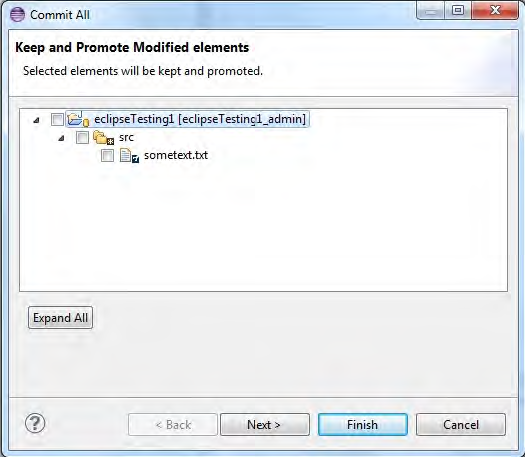
You can right-click individual elements in the Commit All Outgoing Changes dialog box to access a Diff Against context menu.
To add and promote external files, click Next.
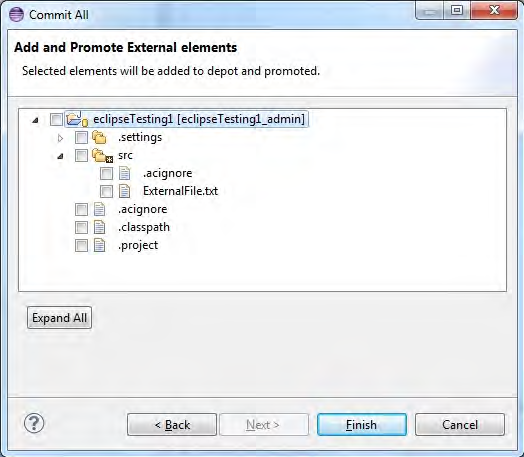
One invocation of Commit All Outgoing Changes can result in many AccuRev commands being performed. If your synchronization spans multiple projects in multiple AccuRev workspaces, separate AccuRev transactions are performed for each workspace. The wizard prompts you just once for a comment string, and attaches it to each AccuRev transaction that accepts comments.