Initial GitCentric Log In
Before you log into GitCentric for the first time, ensure that:
- You have an AccuRev login account that belongs to the Admin group. See the table in AccuRev Installation in the GitCentric Installation and Release Notes.
- You have an SSH public key.
SSH Key Generation
If you do not already have an SSH key, generate one now from the operating system command line:
> ssh-keygen -t rsa -C “<your_email>@<your_domain>”
This creates a populated subdirectory at ~/.ssh. You will need the contents of ~/.ssh/id_rsa.pub in upcoming steps. The topic of SSH keys is beyond the scope of this document, but there is a great deal of information on the web that you can locate with your favorite search engine. One site that has relevant information is https://help.github.com/articles/generating-ssh-keys.
Log In and Self-Register
Point your browser to the GitCentric installation. If you chose defaults during installation, the address should be similar to:
http://<gitcentric_server_name>:8080/gitcentric
Adjust the 8080 port if necessary.
Since you are the first user to log into GitCentric after installation, you are presented with a one-time bootstrap screen which asks you to specify the AccuRev server and some additional information. No GitCentric menus are visible in the GUI at this point.
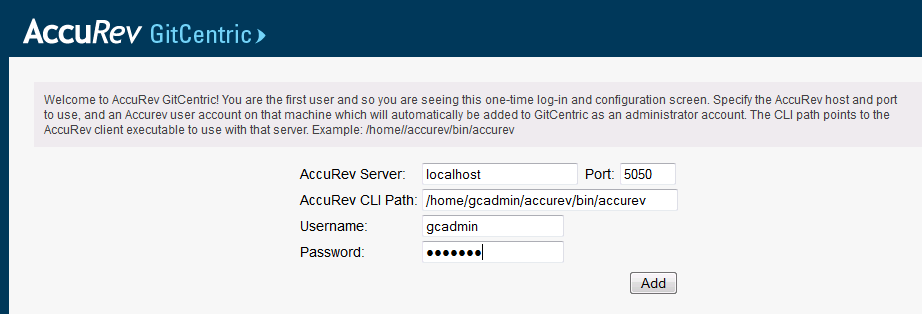
- AccuRev Server
- This is the host of the
AccuRev Server used with
GitCentric. You may add other
AccuRev Servers later, but this is the
AccuRev Server where the
GitCentric database and
Tomcat web server reside, and is typically on the same machine as the
GitCentric installation. The value can be the name of the server, an IP address (not recommended), or
localhost. Note that if you are connecting to
GitCentric from a remote machine via your web browser,
localhost indicates the
AccuRev Server on the host you are connecting to, not your local machine where you started your browser. Examples:
localhost:5050 acserver2:5050 <ip_address>:5050
- Port
- This is the AccuRev port number, and is typically 5050.
- CLI Path
- This is the path to the
AccuRev Client executable on the
GitCentric server that should be used to communicate with the
AccuRev Server. For example:
<ac_home>/bin/accurev Where
<ac_home> is the actual installation directory, such as
/home/<gc_installer>/accurev. The
GitCentric server requires either a master
AccuRev Server or a compatible
AccuRev Client installed locally. In the case where you are using
AccuRev Servers of different revision levels, you must have a compatible client installed on the
GitCentric server machine for each version of the
AccuRev Server you are using, and each must be configured with
GitCentric using its specific path.
For example, if you need to work with two AccuRev Servers -- one running version 5.7 and one running version 6.2, you would need two AccuRev clients installed on the GitCentric server: one 5.7 client to work with the 5.7 server, and a separate 6.2 client to work with the 6.2 server. Example:
/home/gcadmin/accurev/bin/accurev
- User Name
-
The AccuRev user account on this server that you use.
If you are an administrator, this would be the account that you use for GitCentric configuration, and might be an account such as acserver if you have legacy AccuRev systems.
For example: <gc_installer>. - Password
- The password for the specified AccuRev user. For example: <gc_installer_password>.