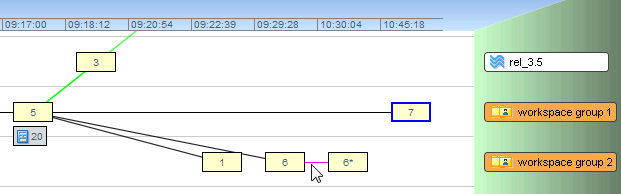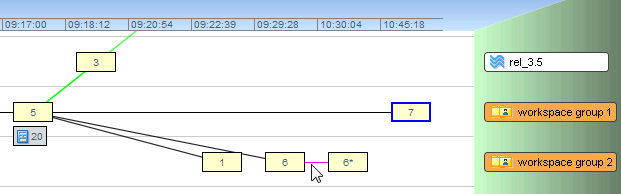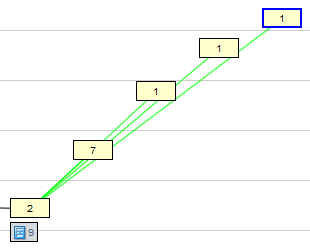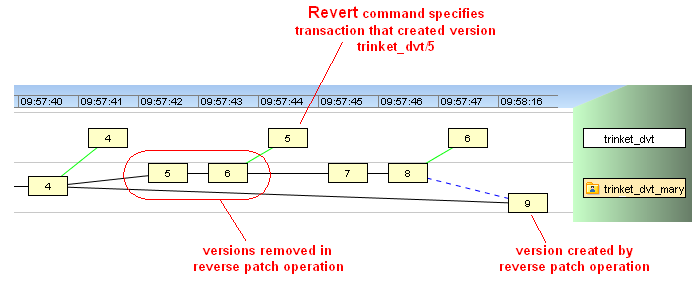Probably the most common AccuRev operation is starting with an existing version, making changes, and then executing a Keep to save the changes in a new version. The existing version might have been created by you -- for example, with a previous Keep operation. Or it might have been created by someone else: that user promoted the version, then you brought it into your workspace with an update.
The version in your workspace that is created by Keep is termed a real version, because it represents a change to the element. Other operations can create real versions in your workspace, too: Rename, Defunct, Undefunct.
The Version Browser uses a solid black line to connect the existing version (termed the direct ancestor or predecessor) with the new version. (Exception: a version created by a revert operation is connected to its direct ancestor by a dashed blue line.)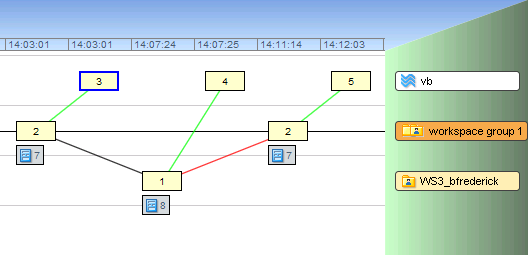
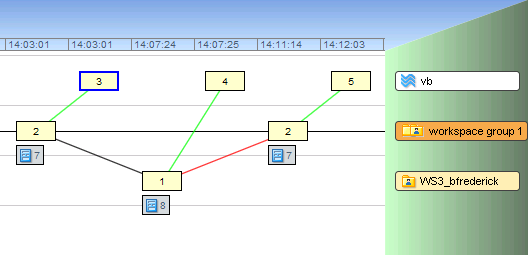
|
•
|
The right-hand box labeled “2” was created in a different workspace within in the same workspace group. (If you mouseover the box, you would see that this is Version 2 in workspace WS2 (“WS2_username/2”). It is just a coincidence that they are both Version 2 in their respective workspaces.) The black line connecting them indicates that version WS2/2 was created in part by updating WS2 with the changes from WS1 and then editing and promoting the file.
|
Workspaces contain real versions, which represent changes to elements. However, almost all versions in dynamic streams are virtual versions, created with Promote. (The one exception is real versions that are created in a dynamic stream using Revert.) Each virtual version is an alias for -- that is, a pointer to -- some real version in a user's workspace. The Version Browser uses a green line to connect a virtual version in a dynamic stream to the corresponding real version in a workspace.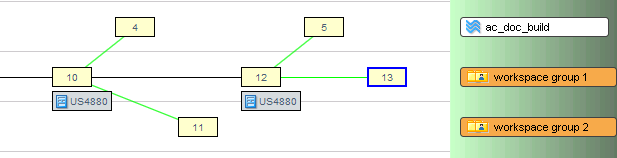
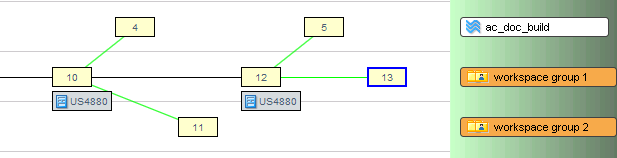
|
•
|
version 4 in stream ac_doc_build is an alias for (was promoted from) version 10 in a workspace within Workspace Group 1.
|
|
•
|
version 5 in stream ac_doc_build is an alias for version 12 in a workspace within Workspace Group 1.
|
|
•
|
There's one exception to this scheme. The Anchor or Send to Workspace operation creates a virtual version in a workspace. It's a virtual version because it doesn't represent a change to the element, but merely the restoration of an existing version to the workspace.
Successive Promotions. In a depot with a deep stream hierarchy, it's common to successively promote a particular version to the parent stream, then to the grandparent stream, then to the great-grandparent stream, etc. 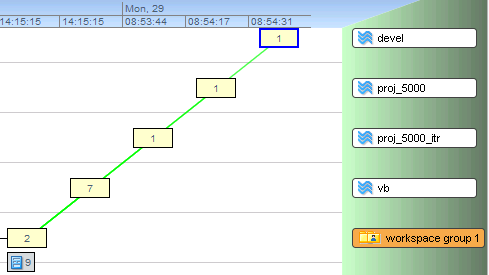
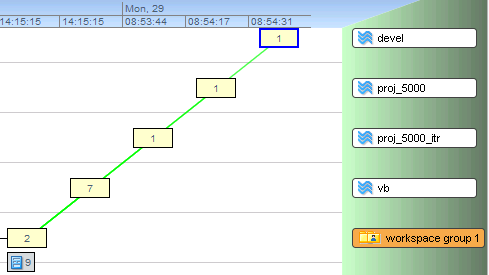
Note: It's possible -- but not a best practice -- to perform a merge on a file with (modified) status. Since you haven't preserved the recent changes with Keep, AccuRev will have no way to restore the file to its state just before the merge. This can be painful if you change your mind or make an error during the merge process.]
Example: This screen shot shows a merge from the backing stream vb to a workspace within Workspace Group 1.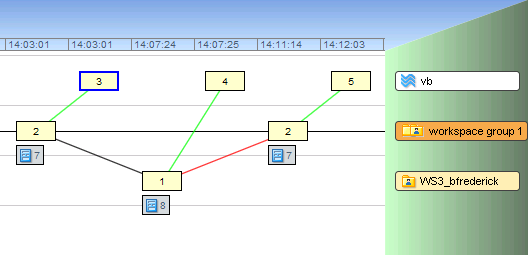
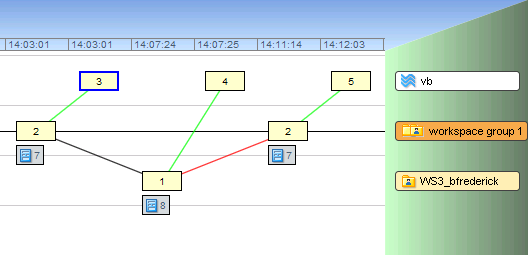
The new, merged version is 2 which is in a workspace within Workspace Group 1. (You can see which workspace by mousing over the version box. In this example, it is WS2.)
A patch operation is similar to a merge operation. In both, text from another version (the "from" version, at the left end of the dashed red line) is incorporated into your workspace's version. Here's the difference:
|
•
|
A patch operation considers only some of the changes in the "from" version. Typically, it's the 'recent changes' made by one user, recorded in one version or a set of consecutive versions. See Patch and Patch From for full a discussion of patches.
|
When you select a version created by Patch, the Version Browser highlights in green the versions contained in that patch.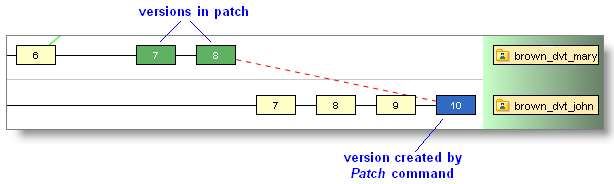
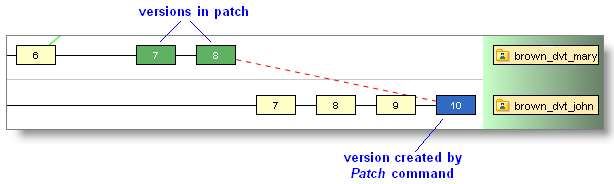
A revert operation is the opposite of a patch operation. (And we describe Revert as performing a 'reverse patch' operation.) Whereas a patch adds a selected set of changes, a revert removes a selected set of changes.
A version created by Revert has two ancestry lines:
|
•
|
See Reverse Patch: Removing Content Changes for more information on how these ancestry lines are created.
The CLI purge command is analogous to the Revert to Basis function in the GUI. Assume that you have started to work on a file and that you have made one or more keeps in your workspace. Then something happens: perhaps the changes are no longer required due to a new project direction, or you’ve come up with a better approach and want to start over from scratch. So you perform a Revert to Basis (purge) to abandon all your keeps and restore the file to the way it was when you started working on it. This means that your keep versions are something of a dead-end. This is represented in the Version Browser by a magenta line and an asterisk in the version box.