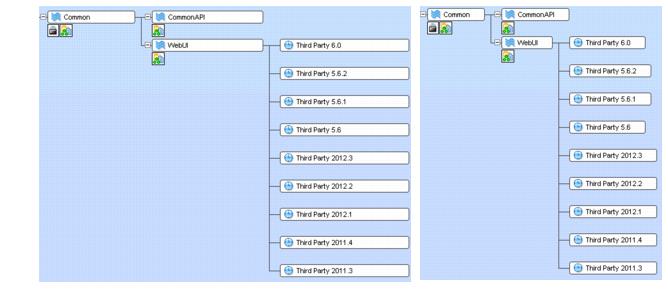Horizontal: Child streams fan out to the right of their parents, and the stream boxes are aligned in columns, with the size of the stream boxes determined by the maximum name size within that column. For example, a stream named ac_5.5_build is as wide as a stream named ac_5.5_dev_workflow_itr4_doc_dfoster. This setting provides a uniform presentation that makes viewing the stream hierarchy easy, but it also requires a lot of horizontal space.
Fit Stream Width to Stream Name: This preference is optional only for horizontal displays. It sizes each stream box to be only as wide as its name. This makes the stream hierarchy display more compact, with more streams visible at a time.
Vertical: Child streams appear underneath their parents, and indented. The stream boxes are always sized to be the width of the stream name.