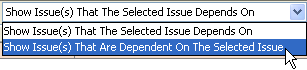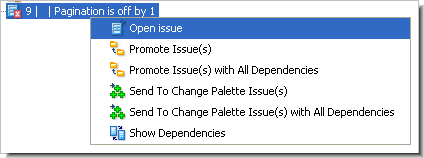The Issue Dependencies tab contains a hierarchical display of the dependencies of a selected set of issue records -- that is, the set of issue records on which the selected records depend.
From this tab, you can propagate issues' change packages to other streams, using simple Promote commands and/or the Change Palette. When propagating an issue's change package to another stream, you can choose to propagate the changes in the issue's dependencies, as well.
In a Stream Issues or Stream Diff (Issues) tab, select one or more issue records in the Issues pane, then click the  Show Dependencies toolbar button or invoke the Show Dependencies command from the selection's context menu.
Show Dependencies toolbar button or invoke the Show Dependencies command from the selection's context menu.
At this point, issue record #13 is active in stream brass_dvt. Promoting that issue record — for example, using the Stream Issues tab — promotes version brass_dvt/6 (real version: brass_dvt_phil/25).
In practice, most issue records' change packages contain entries for multiple elements, not a single element. In many cases, the promotion causes issue records #2 and #4 to be "partially in" the destination stream, not "completely in".
|
•
|
from the stream or workspace on which you opened a Stream Issues tab ...
|
|
•
|
to its parent stream.
|
The Issue Dependencies tab layout is similar to that of the Stream Issues tab: two panes, each with its own toolbar. The upper pane is the Issues Pane, and the lower one is the Change Package Contents Pane:
The Issues pane displays the issue records that were selected for the Show Dependencies command.
Note: For each issue record, it displays the fields specified in the Change Package Results section of the Schema Editor's Change Packages tab.
As you expand issue records' dependency hierarchies, you may discover that some issue records that you initially selected for the Show Dependencies command also appear as dependencies at lower levels. To help you keep track, color-coding is used at the lower levels:
|
•
|
Issue records that you initially selected for the Show Dependencies command appear without a tinted background.
|
|
•
|
Issue records that you did not initially select appear with a tinted background. These are the "new records" added to the listing by the dependency analysis.
|
|
•
|
|
|
•
|
|
Show Issue(s) That The Selected Issue Depends On -- Displays the versions in those issues that the selected issue depends on.
Show Issue(s) That Are Dependent On The Selected Issue -- Displays the versions in the selected issue.
Promote each currently-active head version in the issue(s)' change package(s) to the parent stream. That is, if a version listed in the Version column is currently active in the stream from which you invoked the Show Dependencies command, that version is promoted to the parent stream.
Similar to Promote Issue(s), but also include the issue records on which the selected issue(s) depend.
Similar to Promote Issue(s), but instead of promoting active versions, invoke the Send to Change Palette command on them.
Similar to Promote Issue(s) with All Dependencies, but instead of promoting active versions, invoke the Send to Change Palette command on them.
In this pane, you can perform the same operations as in the corresponding pane of a Stream Issues or Stream Diff (Issues) tab.