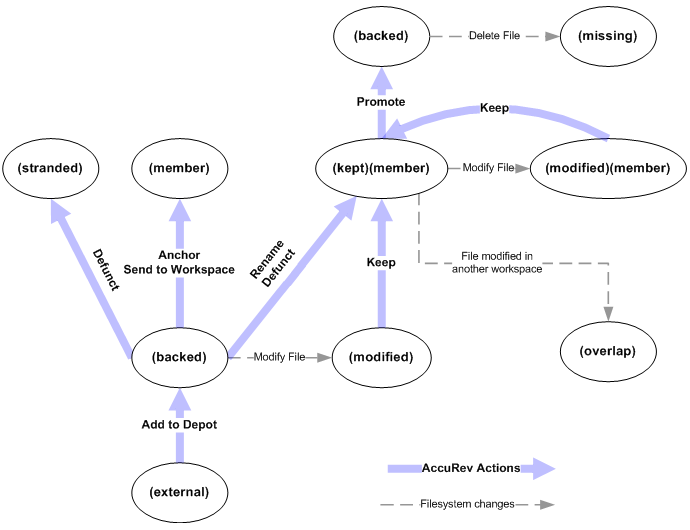An element's file status is indicated by a set of one or more status indicators (or flags), each in the form of a parenthesized word. For example:
|
•
|
Timestamp Optimization (File Browser checkbox; see Chapter 5 Timestamp Optimization (TSO) in the AccuRev Administrator’s Guide for more information)
|
For an element link, the target element is not present in the workspace or stream. This can occur if the target element is removed from the workspace tree by an operating system command. It can also result from an Include from Stream or Exclude command. For a symbolic link, there is no object at the target pathname.
A cross-linked element (see (xlinked) below) gets (corrupted) status if AccuRev does not overwrite the element during execution of the Include from Stream command, because the element has (modified) or (kept) status in the workspace. This should not occur during normal operation.
Workspace: the element has already been removed from the workspace tree (local disk storage). It will be removed from the workspace stream (in the depot) when you Promote the element to the parent stream.
Dynamic stream: the element will be removed from the stream (in the depot) when you Promote the element to the parent stream.
(workspace only) An external file or directory that matches a pattern specified in the .acignore file or the --ignore option for the add, stat, and files CLI commands.
The element does not appear in the workspace because it has been excluded, using the include/exclude facility. For file elements, it's likely that the exclusion was explicitly set on the directory in which the file resides, or on a higher-level directory that includes the file.
This version of the element appears in the workspace or stream by virtue of a cross-link (Include from Stream command) — either on the element itself or on its parent directory or a higher-level directory.
(workspace only) The workspace "should" include a version of this element, but doesn't. This occurs when you delete version-controlled files from the workspace tree using operating system commands, or using the AccuRev Delete command. If an operation causes the target of an element link to be removed from a workspace, AccuRev removes the element link, also, causing it to have (missing) status.
Incoming Changes Mode: The element does not currently exist in your workspace, but will be created if you proceed with the update.
Element security: An AccuRev administrator has changed your access to an element or namespace with the eacl command during your session, and you are now denied access to something that was already displayed in your File Browser.
The element is one of multiple elements in the workspace that exist at the same pathname. At most one of these elements can be accessed through the pathname; the other(s) can be accessed through their unique element-IDs. Elements with this status appear with a yellow highlight.
Note: Elements with (overlap) status are also highlighted in yellow. See (overlap) for more information.
The element is active in the workspace or stream, but there currently is no pathname to the element.
See Chapter 8 Version Control of Namespace-Related Changes in AccuRev Technical Notes for more information on stranded elements.
(workspace only) The file has been modified in the workspace since the most recent Update or Keep. You can control how AccuRev determines whether a file has this status: see Chapter 5 Timestamp Optimization (TSO) in the AccuRev Administrator’s Guide for more information.
A new version of the element has been created with Keep, Rename, or Defunct (or the CLI command undefunct) and the file has not subsequently been modified, promoted to the backing stream, or purged (Revert to Basis).
The element is active in the workspace. Commands that create a new version in the workspace or stream also make the element active there (if it isn't already).
The version in the workspace stream is the same as the version in the backing stream. And you have not changed the element since the last time you promoted it or purged it with Revert to Basis, or since the most recent Update of your workspace.
(workspace only) The element needs to be updated, because the version in the backing stream has changed since the workspace's latest Update. And since you have not changed the element in your workspace, it can be safely updated (no unpreserved changes will be overwritten).
The element has changed both in this workspace or stream, and in the parent stream -- but the parent stream already contains the changes in this workspace or stream. In many cases, it is most appropriate to use Revert to Basis to remove your changes from this workspace stream. In other cases, you can merge and promote, just as with an (overlap)-status element.
Note: In a workspace, Revert to Basis restores the version of an element that was in the parent stream at the time of your workspace’s most recent Update. You might need to perform another Update to bring the version causing the (underlap) status into the workspace.
|
•
|
|
•
|
|
•
|
|
•
|
An element can also achieve (kept) status through a namespace change -- Rename or Defunct command. This is a change along both the AccuRev and operating-system dimensions.
|
Note: The CLI command undefunct, which reinstates a previously defuncted object, works similarly. This command is not in the GUI.
|
•
|
The Anchor command change a file along the AccuRev dimension only. The file's status becomes (member).
|
|
•
|
You can create any number of intermediate versions of a file in the workspace, by repeatedly modifying the file then keeping it. Throughout this process, the file remains a (member) of the workspace's default group. In addition, its status toggles between (kept) and (modified).
|
|
•
|
You can Promote an element whose status is (kept). This returns the element's status to (backed) -- the workspace now uses the newly promoted version in the backing stream.
|