The Diff tool displays the two versions side-by-side in separate panes, so that corresponding text lines in the versions line up visually. (You can use buttons  Horizontal Layout and
Horizontal Layout and  Vertical Layout at the right side of the toolbar to arrange the panes above-and-below.) We'll call them the "before version" (displayed on the left, or above) and the "after version". The element pathname and the version-IDs are displayed above the versions' contents.
Vertical Layout at the right side of the toolbar to arrange the panes above-and-below.) We'll call them the "before version" (displayed on the left, or above) and the "after version". The element pathname and the version-IDs are displayed above the versions' contents.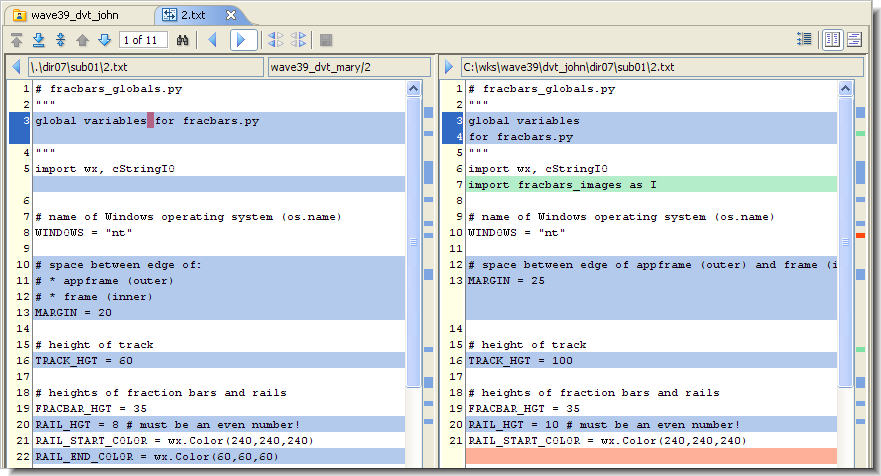
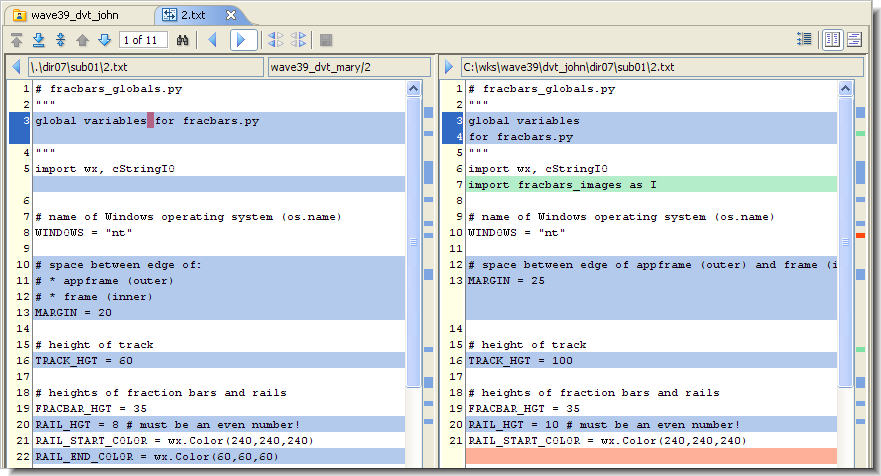
The two versions being compared can have different pathnames: the element may have been renamed or moved to another directory within the depot. (This may have occurred in one of the versions, or in both of them.) The Diff tool does not highlight or announce such namespace differences.

|
•
|
|
•
|
|
•
|
Through color-coding, the Diff tool partitions the text into the following kinds of "difference sections":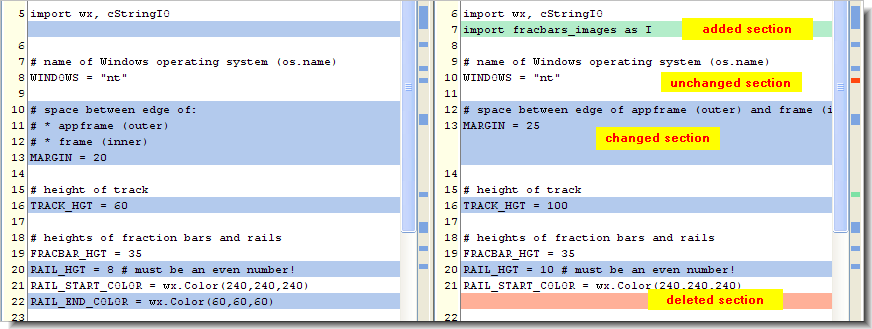
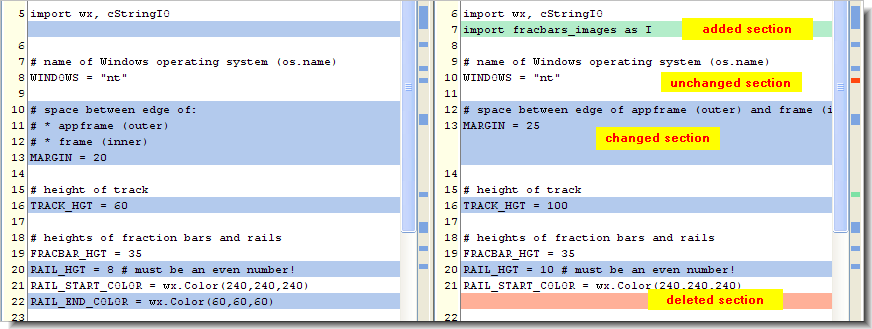
|
•
|
Unchanged Section (white background): Text section in which the versions are identical.
|
|
•
|
Added Section (green background): Text section that occurs only in the "after" version. Empty space with a blue background appears at that point in the "before" version.
|
|
•
|
Deleted Section (red background): Text section that occurs only in the "before" version. The deleted section appears with a blue background in the "before" version.
|
|
•
|
Changed Section (blue background): Sometimes, the Diff tool decides that a text section in the "before" version has been revised, producing the corresponding section in the "after" version. The before and after sections are not necessarily the same length, in which case some empty space is displayed in one of the versions. Both the before and after sections appear with a blue background. Both sections contain red character highlights, indicating the first location in a line where the two versions differ:
 |