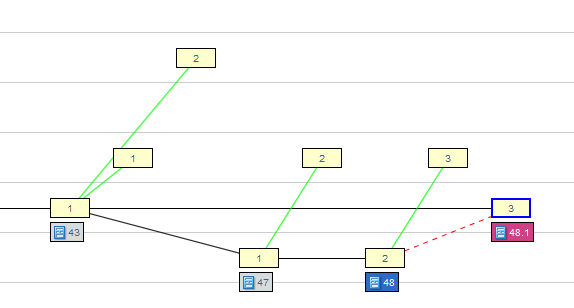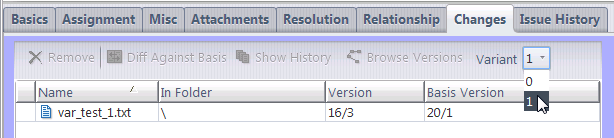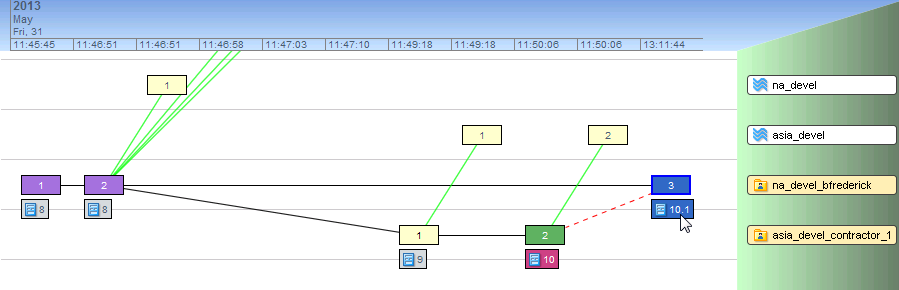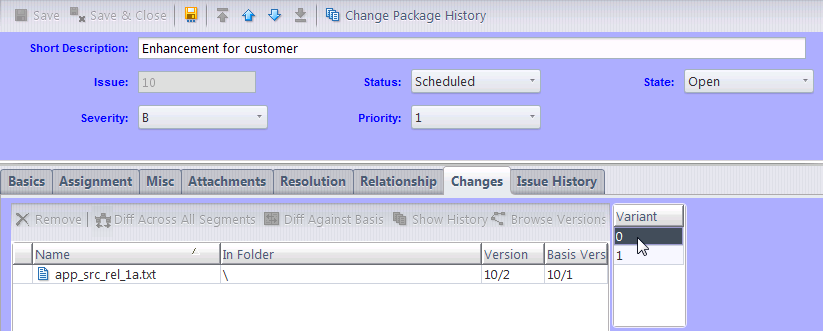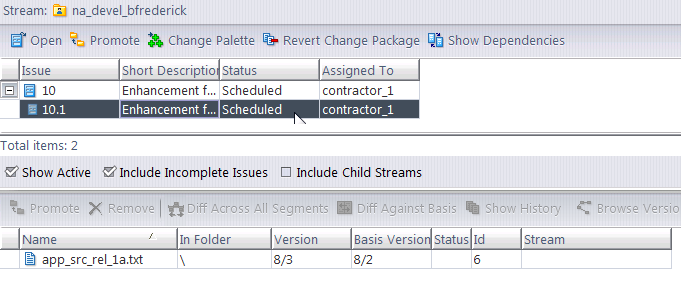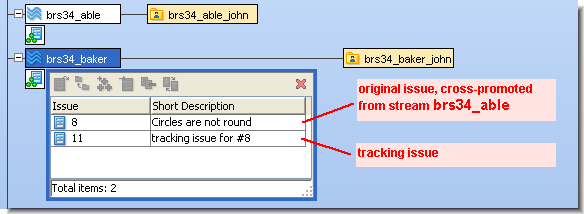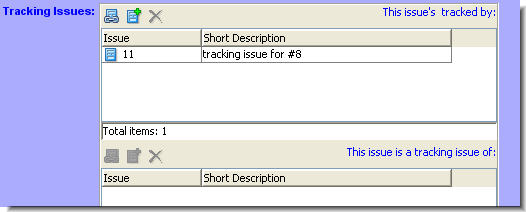Issue variants are automatically-generated, internal variations of issues and their change packages that AccuRev creates to keep track of changes caused by patch, merge, and revert operations. In previous AccuRev releases, users were prompted to create tracking issues (or they might create totally different issues) and these issues could be difficult to relate to the original issue(s).
|
•
|
|
•
|
|
•
|
Issue: 48.1
/var_test_1.txt 16/3 20/1
/var_test_1.txt 16/3 20/1
|
•
|
<?xml version="1.0" encoding="utf-8"?>
<acResponse>
<issues>
<issue>
<issueNum>48</issueNum>
<elements>
<element
id="660"
real_version="21/2"
basis_version="21/1"
location="/var_test_1.txt"
dir="no"
elemType="text"/>
</elements>
</issue>
<issue>
<issueNum
variant_num="1">48</issueNum>
<elements>
<element
id="660"
real_version="16/3"
basis_version="20/1"
location="/var_test_1.txt"
dir="no"
elemType="text"/>
</elements>
</issue>
</issues>
</acResponse>
<acResponse>
<issues>
<issue>
<issueNum>48</issueNum>
<elements>
<element
id="660"
real_version="21/2"
basis_version="21/1"
location="/var_test_1.txt"
dir="no"
elemType="text"/>
</elements>
</issue>
<issue>
<issueNum
variant_num="1">48</issueNum>
<elements>
<element
id="660"
real_version="16/3"
basis_version="20/1"
location="/var_test_1.txt"
dir="no"
elemType="text"/>
</elements>
</issue>
</issues>
</acResponse>
Also note that although tracking issues are no longer required to record these kinds of changes, tracking issues are still available in certain scenarios if you prefer to use them. See Tracking Issues for more information.
|
1.
|
A new source file (app_src_rel_1a.txt) for a new application is created by the development team in North America, in workspace na_devel.
|
|
5.
|
Back in North America, the development team decides that they need to incorporate the bulk of the Issue #10 enhancement into their own work for the next release. So they choose to patch the Issue #10 enhancement into their development stream. They do this by dragging and dropping Issue #10 from the Active Issues view of the asia_devel stream, directly into the workspace of the developer in North America.
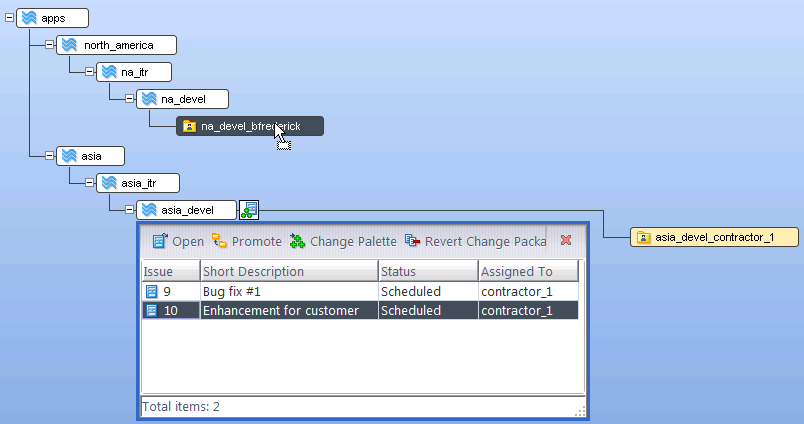 |
|
8.
|
|
9.
|
|
10.
|
A similar display is available if you select the patched workspace and click Show Active Issues. The display comes up by default on the main issue:
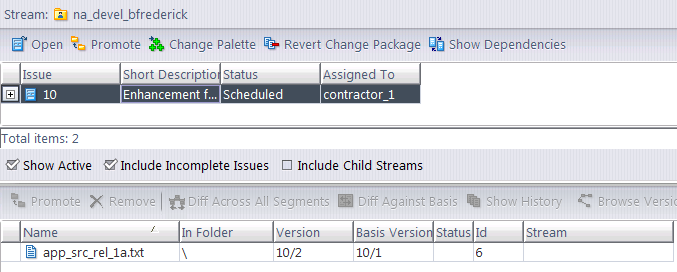 |
|
•
|
Incomplete variants will cause the issue to be incomplete (see Incomplete Change Packages). A variant is considered to be “complete” only if all the relevant elements (eids) and all the relevant versions of those eids are present in the stream. If a variant is incomplete, then the change package for that issue is considered incomplete in that stream. This means that if you have defined a rule that prohibits the promotion of incomplete issues, an incomplete variant will prevent the promotion of its issue.
|
A description of how you might be prompted by the Change Palette to specify a tracking issue after a multi-issue patch operation is available in the example in Working with the Issue Change Palette.
A single tracking issue can keep track of the additional changes for any number of original issues. Thus, it makes sense to select Create Issue the first time you need to specify a tracking issue, and select Use Existing on subsequent uses of promote-by-issue in the same workspace. You might also need to select Use Existing if you are not allowed to create new issues.
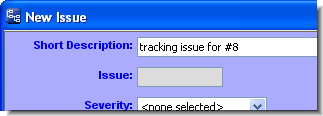 Either way, an AccuWork Issue form appears, in which you fill in the fields of the new or existing tracking issue. As usual, click the form’s Save button when you are finished.
Either way, an AccuWork Issue form appears, in which you fill in the fields of the new or existing tracking issue. As usual, click the form’s Save button when you are finished.AccuRev automatically proceeds with your original Promote. It prompts you for a comment, then sends the versions from the workspace to the original destination stream. The cross-promotion of the original issue(s) is now complete.
The Stream Browser shows that the original issue (in our example, #8) has been promoted from the source stream (brs34_able) to the destination stream (brs34_baker). The tracking issue (#11) records the additional changes to issue #8’s elements that have been propagated to the destination stream.
AccuRev provides change package dependency tracking, which ensures that a Promote operation sends a self-contained, consistent set of changes to the destination stream. A tracking issue and the corresponding original issue(s) are connected by a change package dependency: the tracking issue depends on the original issue(s).
The best way to monitor such connections is with a Relationship field whose type is Track. (For details about Relationship fields, see Chapter A The Schema Editor (Administrators Only).) For example, when issue #8 is viewed in an Issue form, its connection to issue #11 might be displayed like this:
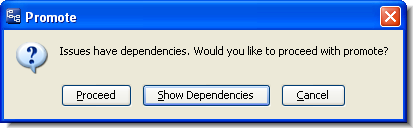 As with all change package dependencies, AccuRev warns you if you attempt to promote a tracking issue without its dependencies, the original issue(s). In this situation, do NOT click Proceed. It is important to always promote both the original issue(s) and the tracking issue at the same time. So the correct procedure is to Cancel, select both the original and tracking issues, then invoke Promote again.
As with all change package dependencies, AccuRev warns you if you attempt to promote a tracking issue without its dependencies, the original issue(s). In this situation, do NOT click Proceed. It is important to always promote both the original issue(s) and the tracking issue at the same time. So the correct procedure is to Cancel, select both the original and tracking issues, then invoke Promote again.If you attempt to Promote an original issue alone, without including its tracking issue, AccuRev prompts you to promote the tracking issue as well.