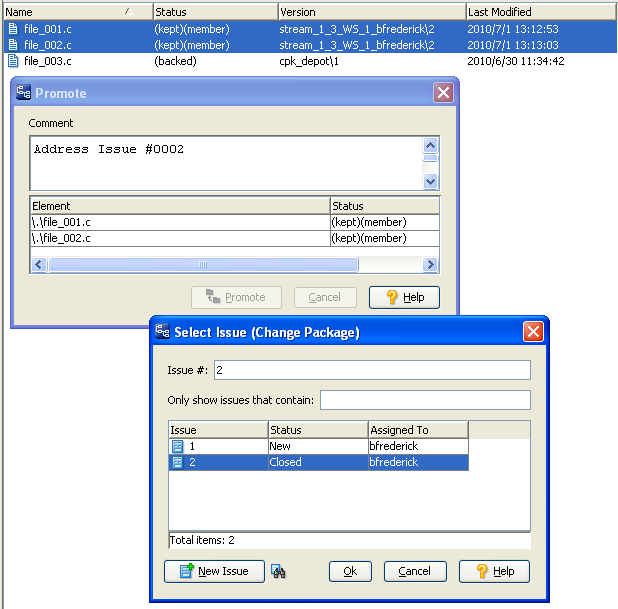|
•
|
Purge ("Revert to Basis" in the GUI) operations on individual files.
|
|
•
|
Promote by File (instead of Promote by Issue) operations.
|
Note: You must have the change package integration enabled in the Schema Editor to be prompted for an issue when you promote from a workspace. If you don’t see the Select Issue (Change Package) dialog when you promote, you need to enable the integration. See “Change-Package-Level Integration” in the AccuRev Administrator’s Guide for details.
In addition, if you have implemented support for a third-party issue tracking system (ITS), the Select Issue (Change Package) dialog displays controls that let you choose whether to submit changes against the AccuWork issue number or the third-party ITS key. See Using Third-Party Keys in the AccuRev GUI for more information.
At this point, if you go to the Stream Browser and select Show Active Issues by right-clicking over stream 1_3, you will see issue #2 and the files that you just promoted. Make sure that Include Incomplete Issues is not checked to confirm that this is a complete change package. If you were ready to continue promoting this package up the stream hierarchy, you could do so by selecting issue #2 and clicking the Promote icon ( ).
).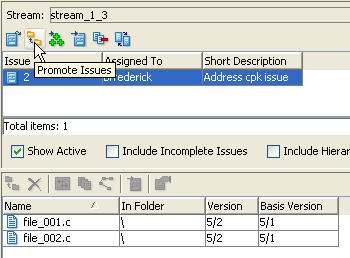
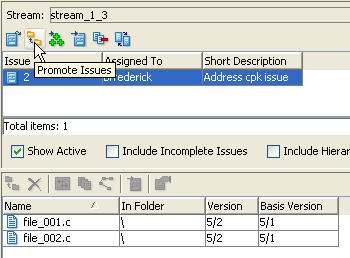
This first thing you might notice is that the issue does not appear unless the Include Incomplete Issues checkbox is enabled. And when it is, the Promote icon is grayed out when you select issue #2, and file_002.c appears with a gray band. 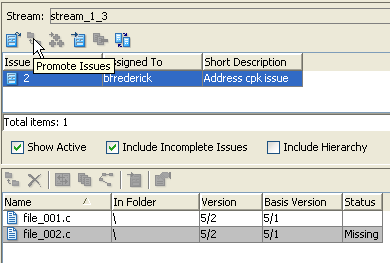
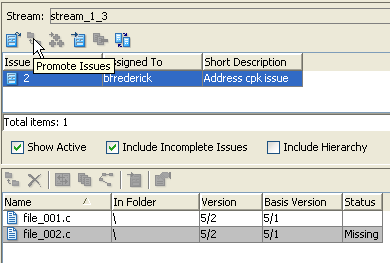
For steps on how to troubleshoot and identify the cause of your incomplete change package, see How to Troubleshoot Incomplete Change Packages at the end of this section. But first, here are details about each of the three main scenarios.