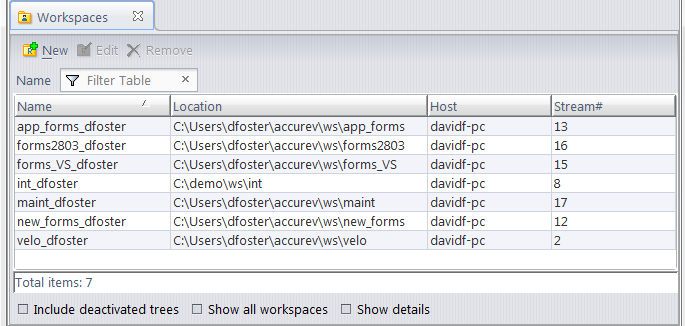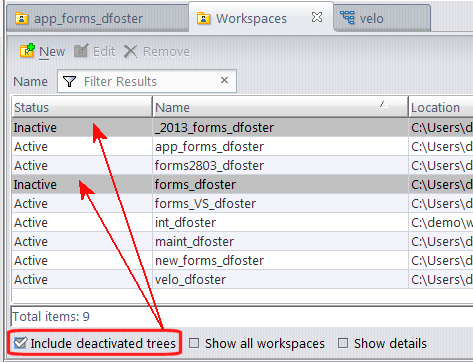Choose View > Workspaces from the GUI main menu.
Choose File > Open Workspace from the GUI main menu, or click the Open Workspace  button in the GUI main toolbar.
button in the GUI main toolbar.
(appears if Show all workspaces is checked) The user who owns the workspace.
(appears if Include deactivated trees is checked) Active indicates that the workspace is available for use. Inactive indicates that the workspace is currently deactivated. Inactive workspaces can be reactivated. See the Remove and Reactivate commands below.
(appears if Show details is checked) The depot's transaction level at the time the Update command was most recently invoked on the workspace. Update attempts to load versions created in transactions up to and including the target transaction. If the Target Transaction and Update Level are the same, the workspace's most recent update completed successfully.
(appears if Show details is checked) The highest-numbered transaction whose versions have been copied to the workspace in an update.
(appears if Show details is checked) An integer that indicates the type of workspace stream: 1 (standard workspace), 9 (exclusive-file-locking), or 17 (anchor-required).
(appears if Show details is checked) The type of line terminator used when an update copies text-file versions to the workspace tree: Auto (line terminator used by the host machine's OS), UNIX (NL), or Windows (CR-LF).
Deactivate a workspace. The workspace cannot be used to perform AccuRev commands, although the workspace tree is not changed in any way. The workspace no longer appears in the StreamBrowser display (unless you use the StreamBrowser's Include deactivated trees option).
Click the New button at the bottom of the Workspaces tab to invoke the New Workspace wizard (see The New Workspace Command).