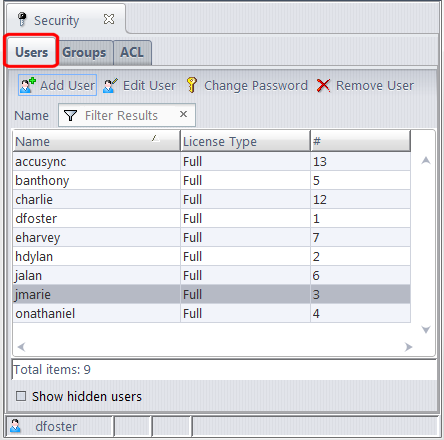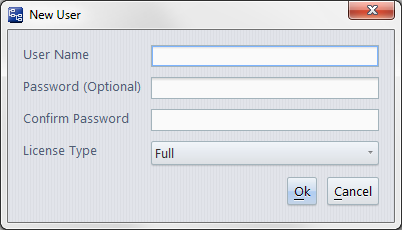The Users subtab of the Security tab displays the repository's set of registered AccuRev users, and provides commands for maintaining the set of users. Various security (and non-security) features involve users:
|
•
|
Before executing any AccuRev commands, you must Login as a particular user.
|
Choose Admin > Security from the GUI main menu to display the Security tab. Then, click the Users subtab.
(appears if Show hidden users is checked) Inactive indicates that the username has been removed, and can't be used in a Login command, or in the definition of an ACL entry or a lock. A removed user can subsequently be Reactivated.
The username. You can change a username (for example, from derek to dpost) without disrupting AccuRev's bookkeeping, because it tracks user identities by their unique, immutable integer IDs.
A user cannot have the same name as any other user, or the same name as any group. See User-Specified Names for AccuRev Entities.
The integer that uniquely identifies this user. This number cannot be changed. Note: The same "namespace" of integer IDs is shared by users and groups.
If checked, the table includes users that have been deactivated with the Remove command. This also adds a Status column.
Note: In order to successfully add a user, there must be at least one available user license.
|
1.
|
|
2.
|
In the User Name field, specify the new user’s name.
|
|
3.
|
In the Password (Optional) field, optionally, specify a password; reenter the password in the Confirm Password field.
|
|
5.
|
Click Ok.
|
Use this command to change either the user’s name or license type. See User-Specified Names for AccuRev Entities.
Change this user's password. Note: AccuRev allows you to change any user’s password, not just your own. But your organization might use a trigger to disallow all but a few administrative users from changing another user's password.
Reactivate a user who has been deactivated with Remove User. In order to succeed, there must be at least one available user license.
Deactivate the selected user. No one can Login as that user, but the user still appears in the repository's historical records, such as the History Browser. You can use the Reactivate User command to bring back a removed user.