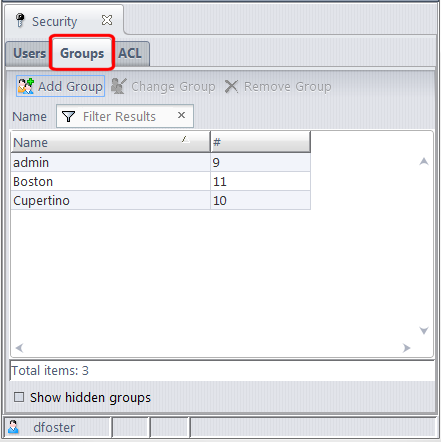The Groups subtab of the Security tab displays the repository's set of user groups. Individual users can be members of any number of groups. Likewise, a group can belong to -- that is, be a subgroup of -- any number of other groups.
Choose Admin > Security from the GUI main menu to display the Security tab. Then, click the Groups subtab.
(appears if Show hidden groups is checked) Inactive indicates that the group has been Removed, and can't be used in the definition of an ACL entry or a lock. A removed group can subsequently be Reactivated.
The group name. You can change a group name (for example, from sptgrp to sport_group) without disrupting AccuRev's bookkeeping, because it tracks group identities by their unique, immutable integer IDs.
A group name can be up to 96 characters long. A group cannot have the same name as any other group, or the same name as any user. See User-Specified Names for AccuRev Entities.
The integer that uniquely identifies this group. This number cannot be changed. Note: The same "namespace" of integer IDs is shared by users and groups.
If checked, the table includes group that have been deactivated with the Remove command. This also adds a Status column.
To specify a group's membership, select one or more users and/or groups, and click the  or
or  button to move them between the Members and Not members lists.
button to move them between the Members and Not members lists.
Tip: You can filter both lists. Filters use an "includes" logic to display only those principal names that include the characters you enter.
Reactivate a group that has been deactivated with Remove Group.