Creating an Identity Injection Policy for Basic Authentication
This section explains how to enable single sign-on by creating an Identity Injection policy that injects the user’s authentication credentials into a header. The web server uses the credentials in the authentication header to satisfy its login requirements.
-
Click Devices > Access Gateways, then click Edit > DAL > Dallistener > Protected Resources.
-
In the Protected Resource List, click sales_page.
-
Click Identity Injection > Manage Policies > New.
-
For the new policy, fill in the following fields:
Name: Specify Basic_Auth for the name.
Type: Select Access Gateway: Identity Injection for the type.
-
Click OK.
-
In the Actions section, click New, select Inject into Authentication Header, then select the following values:
User Name: Select Credential Profile. The LDAP Credentials: LDAP User Name value is automatically selected for you. This credential is the cn attribute of the user.
Password: Select Credential Profile. Click LDAP Credentials: LDAP User Name, then select LDAP Credentials > LDAP Password.
Your policy must look similar to the following:

-
Click OK to close the policy editing page, then click OK to close the Rule List page.
-
In the Policy List page, click Apply Changes, then click Close.
-
Select the Basic_Auth check box, click Enable, then click OK.
-
Click OK to return to the Protected Resource List. Your list must look similar to the following:
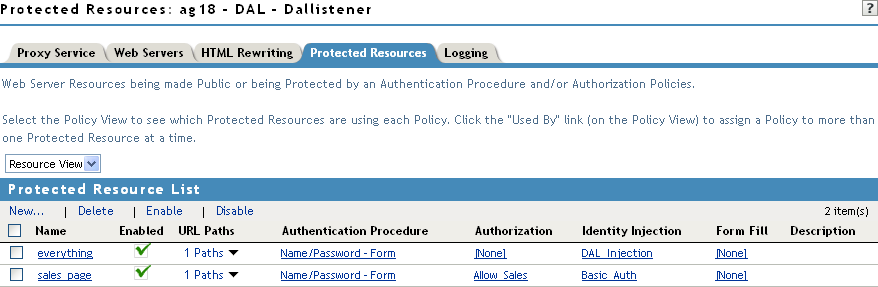
-
To save your configuration changes, click the Access Gateways link, then click Update > OK.
-
To test the configuration:
-
Open a new browser, then enter the URL of the Digital Airlines website you created.
In this example, it is am3bc.provo.novell.com.
-
Log in as Tom.
The Digital Airlines site must appear with Sales System.

-
Click Sales System. You must have access to the Sales System site, as shown below:
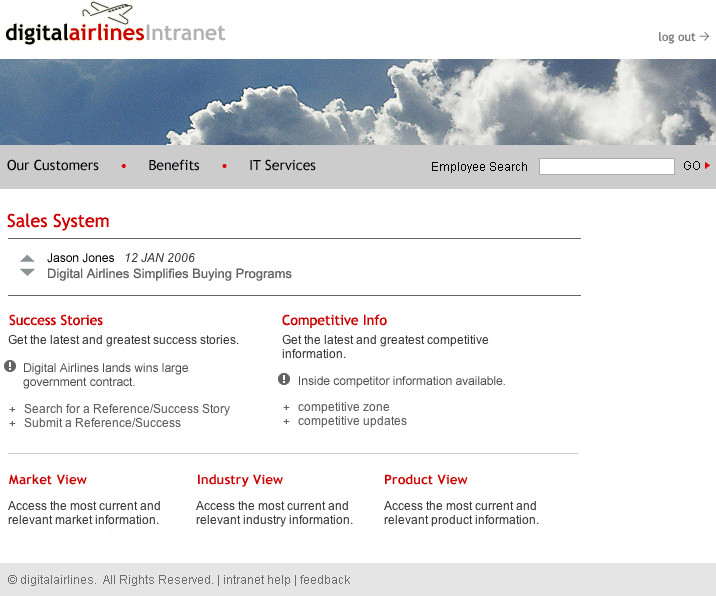
For more information about Identity Injection policies, see Section 6.4, Identity Injection Policies.
-
Close all sessions of the browser.
-