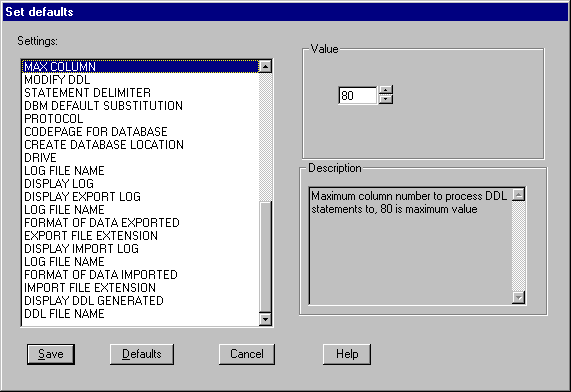
Figure 0-1: Set Defaults window
All of the Host Compatibility Option tools save commonly used configuration options in file mfhco.ini located in the User Settings directory. This file is created the first time you use Host Compatibility Option and is set to default values. You should over time update the configuration file to your commonly used values. This will save you considerable time in using the Host Compatibility Option tools.
mfhco.ini is an ANSI text file that can be edited using any ANSI text editor. You should probably not set any values in this file until you are familiar with what the valid values are for each configuration parameter.
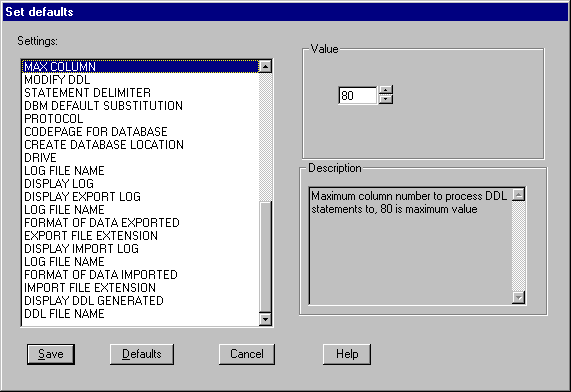
Figure 0-1: Set Defaults window
You can display the Host Compatibility Option default values from the IDE by selecting Configuration from Tools, HCO menu (see Figure 6-1).
The following elements make up the Set Defaults window:
To update default configuration values, select parameter to set from Setting list box.
The Value and Description group boxes are updated with the current setting and description of the setting. Drop-down list boxes in Value group box will only include valid options that you can select. Entry fields are free format with little editing. If entry is a drive/folder, you should make sure drive/folder exists as Host Compatibility Option does not create them.
A message box is displayed after values have been saved. Changes do not go into effect until the next time you invoke a Host Compatibility Option tool.
If you make a mistake, or you want to find out what the default value is for a parameter, you can just click Defaults. This will reset all parameters to their default value. You need to click Save to save these changes.
The following is a list of configuration parameters that can be set:
| Parameter | Description |
|---|---|
| [MFHCO] | The following parameters apply to all Host Compatibility Option tools. |
| Toolbar | Display toolbar for each tool. The toolbar contains bitmaps that you can select for commonly used functions. Default value is yes. |
| Hinting | Display "hints" as to what object on tool is used for in status line. Default is yes. |
| Prompt-on-Exit | Display confirmation prompt anytime you try to exit Host Compatibility Option tool. Default is no. |
| DB2-Version | Displays the version of DB2 Universal Database software that Host Compatibility Option found installed on this PC. Parameter is for information purposes only. |
| Auto-Connect-to-Database | Automatically connect to database on tools that need to connect to database. Default is yes. |
| Database-Name | Name of database to automatically connect to if "Auto Connect" parameter is set to yes. If blank, use the database specified in the Mainframe Express project. |
| Schema | Schema to restrict table list with when connecting to database. Default is all schemas (%). |
| Table-Name | Table name to restrict table list with when connecting to database. Default is all tables (%). |
| Extension-of-Logs | Extension to use when creating log file names. Default is log. |
| [DCLGEN] | The following parameters apply to the Generate Copybook tool. |
| Display-Copybook | Display the copybook after it is generated. Default is yes. |
| Copybook-Type | Syntax to use when generating copybook. Options are CBL for COBOL, PLI for PL/1 and C for C. Default is CBL. |
| Extension-Copybook | Extension to use when generating copybooks. Default is cpy. |
| Structure-Name | Structure name to use when generating
copybooks. The default is to generate the name using DCL + tablename. If you want to use the default, you can either leave this field blank or type the following into the field:
DCL<&TBL> If you want to specify a different structure name but still generate the copybook with the table name, change the value to include <&TBL> somewhere in the string. For example, if you want each structure name to be the table name plus the suffix -DB2, type: <&TBL>-DB2. Otherwise the structure name is generated as entered. Warning: The maximum length of structure name is 30 characters. If the generated name exceeds 30 characters, the structure name is truncated to 30 characters. |
| Type-Prefix | Prefix to generate when creating host variable names. Options are use table name (TABLENAME), user supplied prefix (USERVALUE), or no prefix (NO-PREFIX). Default is TABLENAME. |
| User-Prefix | Prefix to use when generating host variables when "Type Prefix" set to USER-VALUE. This field can be set to 8 character maximum. |
| Field-Name | Name to generate host variables with. Either column name (COLUMN-NAME) or column number (NUMBERED). Default is COLUMNNAME. |
| Long-Varchar-Size | Size of field to generate in copybook when long varchar columns found. Options are 4K and 32K. Default is 32K. |
| Enclose-Name | Enclose table and column names in double quotes. Default is no. |
| Null-Indicator-Suffix | Suffix to append to host variable names to create indicator variable names when column is nullable. Default is "NULL". |
| Include-Schema-in-DECLARE-TABLE | Include the schema name with table name in DECLARE TABLE. Default is yes. |
| [DDL] | The following parameters apply to the DDL Processor tool. |
| DDL-File-Extension | Extension to use when either looking for or creating DDL files. |
| Log-File-Name | Name to create log file with. Name is created from combining the drive\folder specified by the Mainframe Express project, this field, and "Log Extension", 8 character maximum. Default is "DDLPROC". |
| Display-Log | Display DDL log file after statements have been processed. Default is yes. |
| Max-Column | Maximum column to process DDL statements to. Default is 80. |
| Modify-DDL | Modify DDL statements to DB2 Universal Database compatible syntax. Default is yes. |
| Statement-Delimiter | Statement delimiter to indicate end of statement when "Modify DDL" parameter is set to no. Default is a semi-colon ( ";"). |
| [CATNODE] | The following parameters apply to the Catalog Server tool. |
| Protocol | Communications protocol to catalog servers with. Choices are NETBIOS, TCPIP, APPC, and SPX/IPX. Default is NETBIOS. |
| [CRDB] | The following parameters apply to the Create Database tool. |
| Codepage-for-Database | EBCDIC collating sequence code page to create database with. See the chapter Create Database for more details on valid values. Default is "MFD". |
| Create-Database-Location | Location to create database. Choices are local or remote. Default is "LOCAL". |
| Drive | Drive to create database on. Choices are "DEFAULT" or a valid drive letter for your PC. See the chapter Create Database for more details. Default is "DEFAULT". |
| Log-File-Name | Name to create log file with. Name is created from combining the drive\directory specified in the Mainframe Express project, this field, and "Log Extension", 8 character maximum. Default is "CREATEDB". |
| Display-Log | Display Create Database log file after statements have been processed. Default is yes. |
| [EXPORT] | The following parameters apply to the Export Data tool. |
| Display-Export-Log | Display Export log file after export command completes. Default is yes. |
| Log-File-Name | Name to create log file with. Name is created from combining the drive\directory specified in the Mainframe Express project, this field, and "Log Extension", 8 character maximum. Default is "EXPORT". |
| Format-of-Data-Exported | Format to export data in. Options are DSNTIAUL, IXF, and DEL. Default is "IXF". |
| Export-File-Extension | Extension to use when creating default export file name. If you use value of "DEFAULT", extension is based on format where DSN is used for DSNTIAUL, IXF is used for IXF, and DEL is used for DEL format files. Default is "DEFAULT". |
| [IMPORT] | The following parameters apply to the Import Data Tool. |
| Display-Import-Log | Display Import log file after import command completes. Default is yes. |
| Log-File-Name | Name to create log file with. Name is created from combining the drive\directory specified in the Mainframe Express project, this field, and "Log Extension", 8 character maximum. Default is "IMPORT". |
| Format-of-Data-Imported | Format to import data in. Options are DSNTIAUL, IXF, and DEL. Default is "IXF". |
| Import-File-Extension | Extension to use when creating default import file name. If you use value of "DEFAULT", extension is based on format where DSN is used for DSNTIAUL, IXF is used for IXF, and DEL is used for DEL format files Default is "DEFAULT". |
| [GALIAS] | The following parameters apply to the Generate Alias tool. |
| Display-DDL-Generated | Display the DDL file after statements have been generated. |
| DDL-File-Name | Name to create DDL file with. Name is created from combining drive/directory specified in the Mainframe Express project, this field, and "DDL Extension", 8 character maximum. Default is "GENALIAS". |
To exit this option you must press the Escape key or click Cancel.